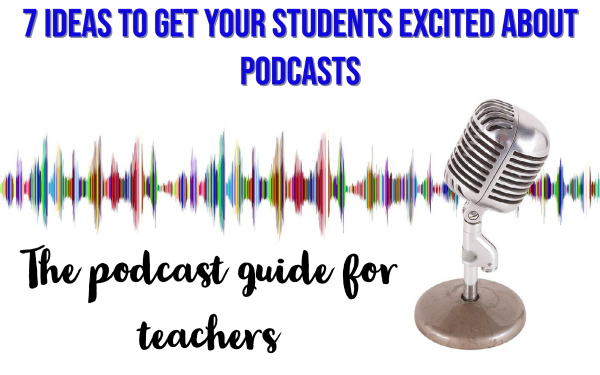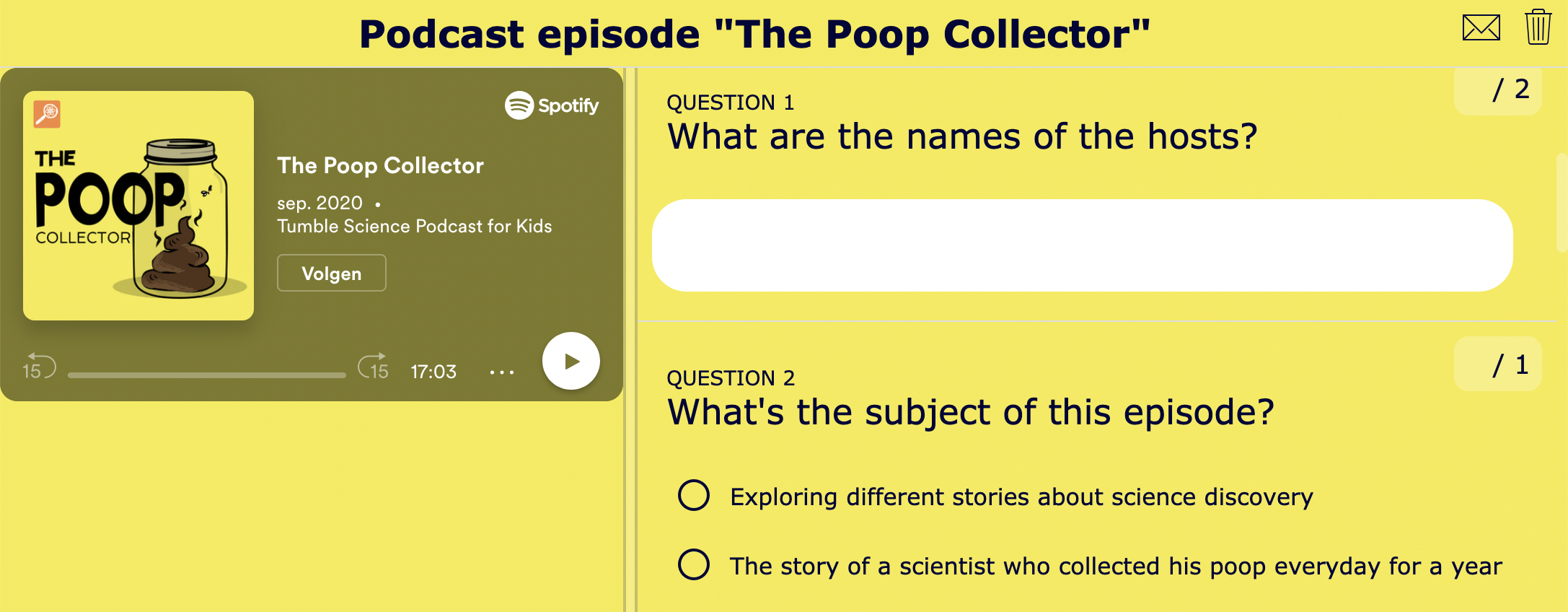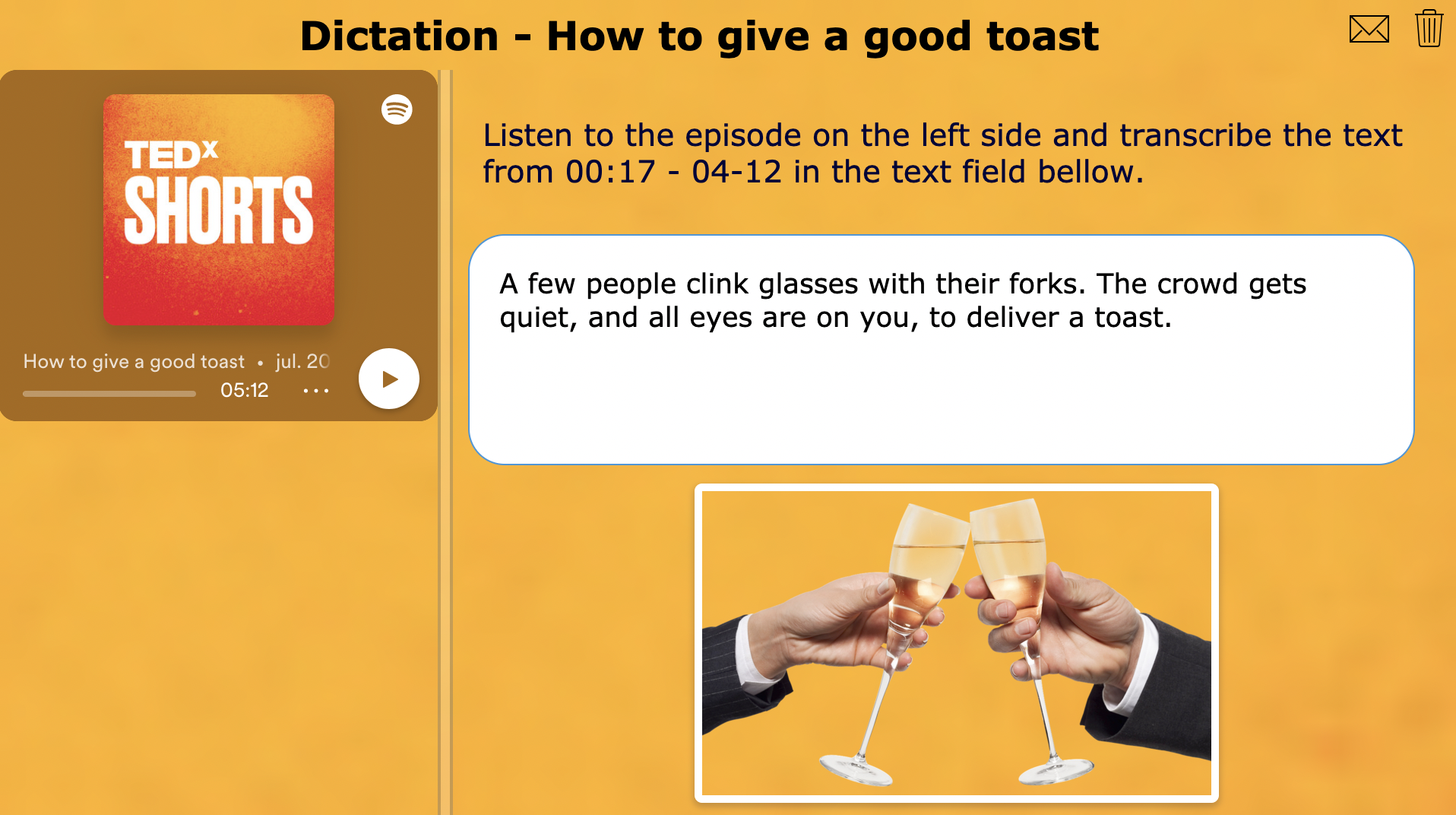7 ideas to get your students excited about podcasts - The podcast guide for teachers
 Dimitri Bongers —
Dimitri Bongers —
In today’s digital world, students are constantly bombarded with distractions—social media, online ads, short-form videos, and endless notifications. The YouTube generation has quickly transformed into the TikTok generation, and as a teacher, you’ve likely noticed how this shift is affecting your students’ attention spans and ability to focus.
But what if you could harness one of today’s most popular content formats to actually capture and improve student focus?
Imagine a tool that offers clear, in-depth explanations from real experts—available on any device, easy to implement in your lesson plans, and familiar to most students.
That tool already exists: it’s called a podcast.
Whether you're a long-time podcast listener or completely new to the format, integrating educational podcasts into your teaching strategy can be a game-changer. Podcasts offer an accessible, mobile-friendly learning experience that allows students to engage with course content in a modern, distraction-free format.
In this complete guide to using podcasts in the classroom, you’ll discover:
- What are podcasts?
- Reasons to start using podcasts in your class
- Where can you find the right podcasts?
- How to use podcasts in class
- Which podcasts to use in your lessons?
- How to integrate podcasts in BookWidgets
What are podcasts?
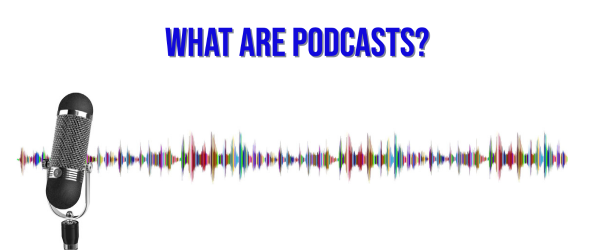
A podcast is a portmanteau word formed from iPod and Broadcasting. What started in the early 2000s as a form of audio blogging has evolved into a new media format with a huge audience. You could consider podcasts as radio on demand, but the content of most podcast episodes is not exactly what you would hear on the radio. For instance, there are podcasts with (very) long in-depth interviews or podcasts about niche topics that you would never hear on traditional media.
Many podcast shows have developed a distinct style, ranging from very short to very long episodes, including monologues or interviews with guests, and podcasts in English or other languages. Without a doubt, there are some interesting podcasts for teachers and students.
8 Reasons why you should use podcasts in your lessons
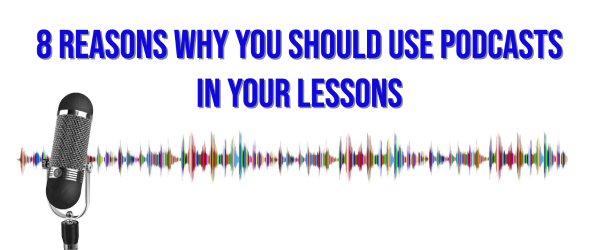
Are you unsure why you should consider using podcasts in class? I've listed 8 Reasons why podcasts might bring extra value to your lessons:
- Podcasts are trending! According to this article, there are over 48 million episodes as of April 2021. And the good news is that almost all of them are available for free!
- There are podcast episodes available about just about any topic. They can be a great addition to your explanations in class.
- In many episodes, experts in their field give clear and comprehensive information. Let the experts do the talking… while you take some rest 😉
- Podcasts are available in any possible language. In this blog post, we’ll present some interesting podcasts in English, but you’ll definitely find some good ones in your language or the language you’re teaching.
- There are many different styles of podcasts, e.g., very short shows (a couple of minutes per episode) vs. long in-depth podcasts (one hour or longer per episode).
- Your students can listen to podcasts anywhere, e.g., when they’re on the bus on their way to school. 🚌
- Podcasts are audio content, so listening to podcasts will not increase your student's screen time. 📵
- There are many different ways you could implement podcasts in your lessons. I've listed a few podcast ideas below.
Where can you find the right podcasts for your lessons?
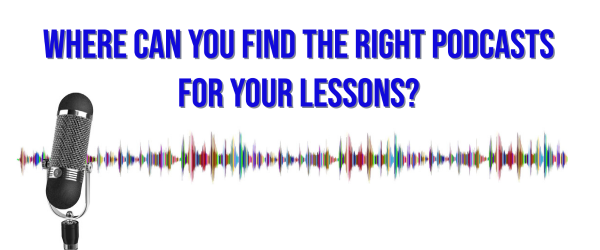
Fully convinced now of the advantages of using podcasts in your lessons? You may then wonder where to find some good ones. In this part, I'll guide you through this search. I'll briefly present the two main podcast listening platforms and offer some tips on finding the episodes you're looking for.
1. Spotify
Spotify is not only great for music streaming, but it also offers over 2 million podcasts. Spotify has a desktop version and a mobile app. Both are free, or you can choose the premium plan without ads and some extra features. For listening to podcasts in class, the free version is fine, since the ads will not interrupt the episodes.
As a teacher, it's probably convenient to make an account. This will allow you to make playlists, add favorites, follow podcasts... Your students don't necessarily need an account, as you can share the direct link of an episode with them or embed it in a digital BookWidgets lesson (see below).
How to find good educational podcasts on Spotify?
Simply use the search option on the left side. If you already know the name of a podcast show you're looking for, it will be pretty easy to find it. But imagine you're looking for a specific episode about a certain topic or a certain person. Well, since Spotify is also a music streaming platform, search results are likely to contain songs, artists, and music albums as well. In that case, just scroll down until you find the parts Podcasts and Episodes. Click on See all to get more results.
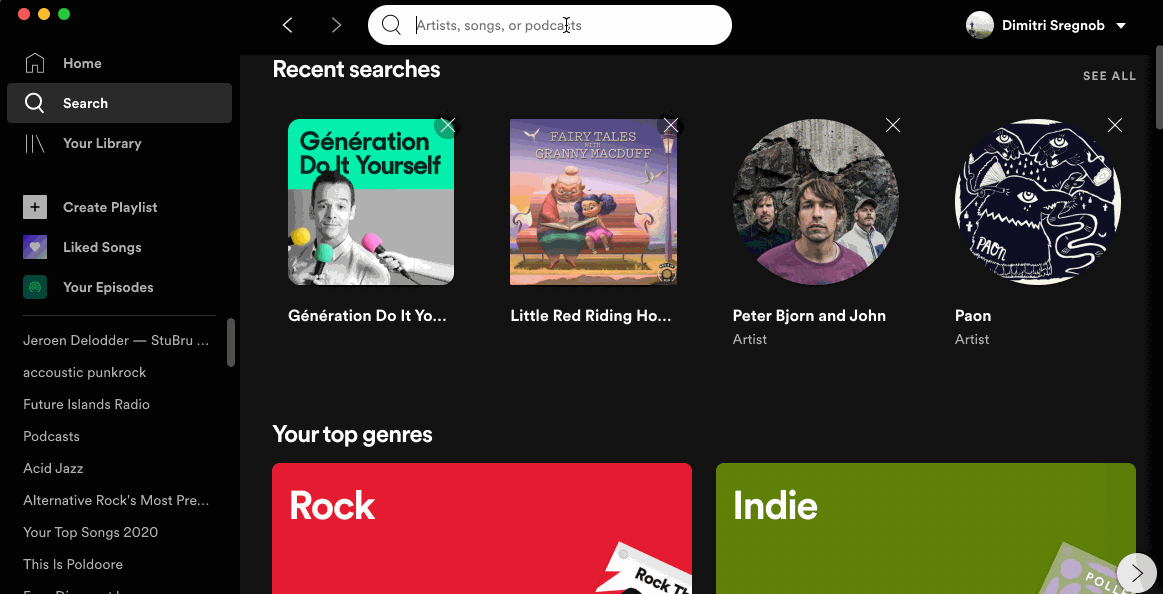
2. Apple Podcasts
As explained earlier, the pod in podcast comes from iPod, so it's probably not a surprise that there's a dedicated podcasts app available by default on any Apple device. Like Spotify, Apple Podcasts gives you access to over 2 million podcasts.
A great thing about Apple Podcasts is that you can read Customer Reviews, which gives you a good first impression about the quality of a given podcast. Good to know: your students don't need an Apple device to listen to an episode on Apple Podcasts. They can play them in a browser if you share the direct link of an episode with them, or embed it in a digital BookWidgets exercise (see below).
How to find good educational podcasts on Apple?
When you place the cursor in the search bar on the left side, you can either start searching for specific topics or shows, or browse the different categories that Apple Podcasts proposes, e.g., Society & Culture, Education, Arts, Science, History, Technology, Fiction ...
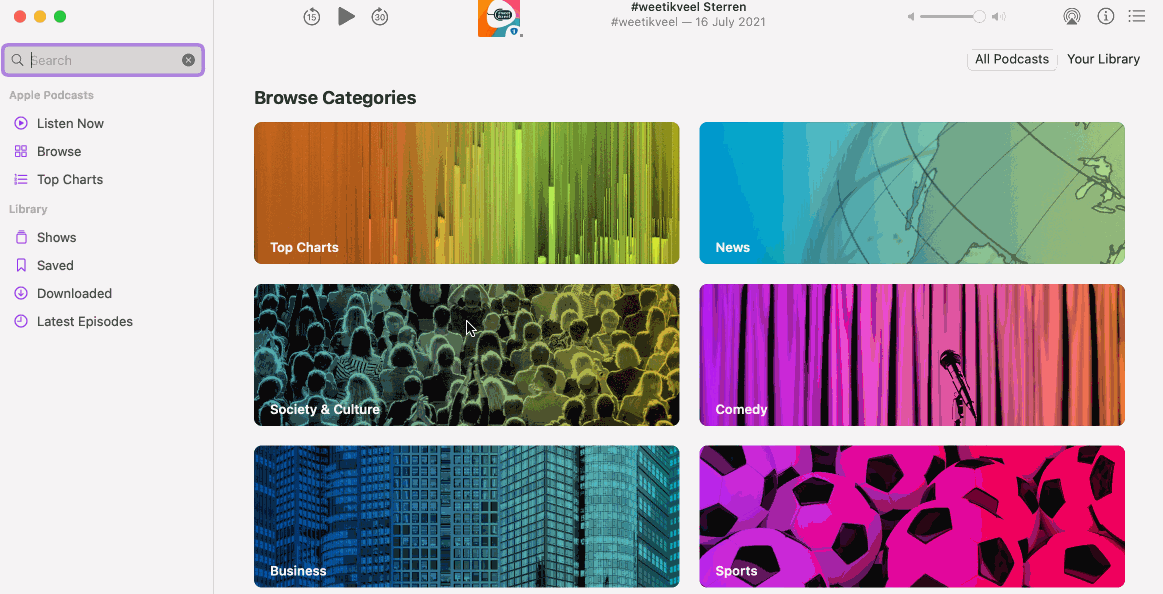
3. Other podcast listening platforms
Spotify and Apple podcasts are definitely the most important podcast listening platforms, but there are some other options like Soundcloud, Player FM, Castbox, TuneIn Radio ...
Before you start searching for episodes on one of these platforms, I advise you to check the following things:
- Are all the episodes available for free?
- Is this platform available on any device (Windows, macOS, Linux, Android, iOS ...)? Usually, when you can open the episodes in the browser, there's no problem.
- Can you easily share the episodes with your students without them needing to create an account or install an application?
- Is it possible to embed these episodes on another website (like in BookWidgets)?
How to use podcasts in class?
 Now that you've found an interesting podcast episode, you wonder how you can use it in your lesson. Good news: the possibilities are endless! Below, we'll provide you with a few ideas and some ready-to-use lesson examples featuring podcasts. The digital exercises in the first three suggestions are created with BookWidgets. Further down in this blog post, I'll explain how to create this type of exercise in BookWidgets and share it with your students.
Now that you've found an interesting podcast episode, you wonder how you can use it in your lesson. Good news: the possibilities are endless! Below, we'll provide you with a few ideas and some ready-to-use lesson examples featuring podcasts. The digital exercises in the first three suggestions are created with BookWidgets. Further down in this blog post, I'll explain how to create this type of exercise in BookWidgets and share it with your students.
1. Use podcasts for listening comprehension in language courses 👂
This is probably the most straightforward way to utilize podcasts in the classroom. You ask the Students are to listen to the episode and answer a few questions about it. There There are many different tasks your students could do while listening:
- Describe the subject of the episode (the 5 Ws)
- Analyze the episode's structure
- Put different parts of the episode in the right chronological order
- Try to understand the meaning of some words used in the episode
- Fill in the missing words in a transcription
- Understand the conclusion of the episode
- Start a conversation/ discussion/ debate (afterward)
- ...
Pro tip: In most cases, it's a good idea to tell the students what they'll need to do before they start listening, so they'll know what to focus on.
Below, you'll find a ready-to-use example built around a hilarious episode of Tumble Science Podcast for Kids called The Poop Collector. I won't give you any spoilers and invite you to give it a listen.
2. Tickle the imagination of your students with storytelling podcasts 📖
From classic fairy tales to science fiction for kids or what if?-stories, there are hundreds of storytelling podcasts in which students can let their imagination work while listening. There are various ways to use these storytelling podcasts in your classroom. A few lesson ideas:
- Pause the podcast halfway through the episode and let your students imagine how the story ends.
- Let your students draw a scene of the story.
- Make a theater play based on the story.
- Ask your students to invent their own story and record it (see also idea #6).
- ...
The example below is about the classic story of Little Red Riding Hood. I ask the students to draw a scene from the story. This works even better on an iPad or tablet.
3. Use podcasts for dictations ✍️
Dictations are a great method for improving both listening and writing skills in a (foreign) language, but usually there are two problems...
- Most students think dictations are boring.
- While you’re reading the text, it will be too fast for some students and too slow for others.
Both problems can be solved by using a podcast for your dictations: you can choose a podcast about an interesting topic and ask your students to listen to it at their own pace, by using the pause or rewind buttons when necessary.
In the example below, I ask my students to transcribe a part of a TED Talk. The great thing about BookWidgets is the option to annotate specific parts of the students' answers, which allows you to give very specific and personalized feedback.
4. Use a Podcast to explain a lesson topic 🧑🏫
Quantum physics, The Falklands War, or The Monty Hall Problem... name any topic and there's probably a podcast episode about it. Of course, you are a good teacher and you like to explain things to your students, but these kinds of podcast episodes give you some interesting possibilities:
- Flip the classroom: ask your students to listen to the podcast episode at home, discuss the content in the next lesson at school;
- Differentiate in the classroom: these podcasts can be used for students who need some extra explanations, or, on the contrary, for the students who finished some work faster than their classmates.
- Teach your students how to summarize information by taking notes while listening to the podcast episode.
- ...
5. Turn your classroom into a podcast studio with Podcastle 🎙️
Podcastle is an all-in-one, browser-based podcast creation app that makes it incredibly easy for students and educators to record, edit, and publish professional-quality podcasts—without the need for complex software or expensive gear. Whether you're working on a classroom interview project, a group storytelling assignment, or a school-wide news show, Podcastle has everything you need to bring audio ideas to life.
With Podcastle, students can record high-quality audio directly from their browser, even with guests in different locations. The app includes powerful features like multi-track recording, studio-quality remote interviews, AI noise cancellation, and text-to-speech voiceovers. It also offers a built-in audio editor, allowing users to cut, rearrange, and enhance recordings quickly and easily—perfect for students with no prior editing experience.
You can also take advantage of Podcastle's royalty-free music and sound effects library to give your student projects a professional touch. For accessibility, Podcastle offers automatic transcription, which can be used for editing or turned into subtitles for video versions of the podcast.
💡SEO keywords: Podcastle podcast creation tool, student podcasting platform, classroom podcast recorder, browser-based podcast editor, AI podcast app for education.
Whether you're launching a full-blown class podcast or just exploring audio storytelling as a learning method, Podcastle is a fantastic choice for creating polished, engaging student podcasts from start to finish.
6. Let your students choose a podcast about a certain topic and present it 🎲
Your students have probably already done several book reviews in their lifetime… So why not do a podcast review? You can ask them to choose a podcast about a topic they like, and then do a presentation about the elements in the podcast (hosts, guests, subject, parts of the episode, language, and style…). They could explain why they like this podcast. As a teacher, you may learn a great deal about your students' interests and discover some excellent new podcasts.
7. Let your students make their own podcast 🎤
Once your students understand the concept of podcasts, it’s a great idea to let them make their own podcast. As a teacher, you’ll have to explain clearly what you’re expecting (length, style, subject…), and let your students' creativity surprise you.
To make their own podcasts, your students need a good podcasting tool. The best one is probably Soundtrap (by Spotify). It allows your students to make and mix their own podcasts and music.
I'm sure your students will love this assignment!
Which podcasts to use in your lessons?
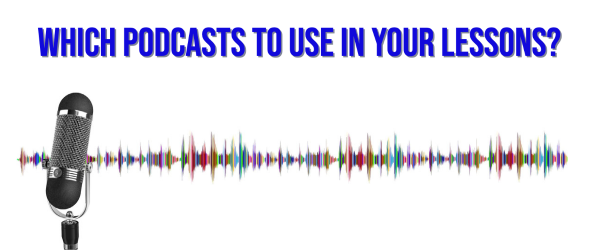
Apart from the podcasts already mentioned above, here are some other podcasts that could be a source of inspiration for your courses:
Science podcasts 👩🏻🔬
- Brains On!, a science podcast for kids
- The art of mathematics
- The Infinite Monkey Cage
- But why, a podcast for curious kids
- Science Talk, a podcast by Scientific American
- Geography Ninja, talks about cool Geography things
- Big Biology, tackling some of the biggest unanswered questions in biology.
Podcasts for language lessons 🇪🇺
- 6 minute English, by the BBC
- Français avec Pierre, a French podcast
- 1 jour, 1 actu, different topics explained in French
- News in slow Spanish
- Learn German with native speakers
Podcasts for history lessons 🏰
- Stuff you missed in history class
- The past and the curious, a history podcast for kids
- The History Hour, a history podcast by the BBC
Podcasts about economics and marketing 📈
Other podcasts 🎲
- Stories Podcast, a storytelling podcast for kids
- Book club for kids, where middle graders talk about books
- Kidnuz, a podcast with daily news
- Everything everywhere daily
Podcasts for teachers 👨🏽🏫
- The cult of pedagogy podcast
- House of #EdTech
- The 10 minute teacher podcast
- The Teacher's Tool Kit For Literacy
- Tech Talk for teachers
How to use podcasts in BookWidgets?
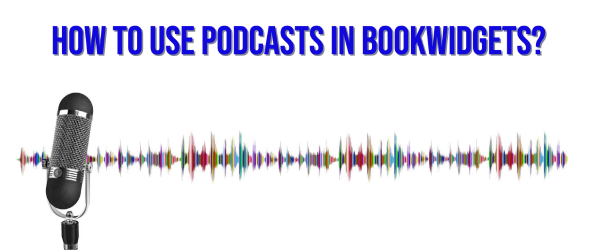
BookWidgets is an online tool that enables teachers to create fun and interactive lessons for tablets, smartphones, and computers. As you might have seen in the ready-to-use examples above, podcasts and BookWidgets make a great match. In this part, you'll find a step-by-step guide to creating your own BookWidgets exercises with podcasts. If you don't have a BookWidgets account yet, you can create one for free here.
Step 1: Find the right podcast episode and copy the embed code
With all the tips you've read earlier in this blog post, I guess you found some interesting podcast episodes for your (digital) lessons by now. What you probably want to try is to give your students access to both the podcast episode and your exercise on one and the same screen. Basically, you want to integrate the audio player from the podcast platform (Spotify, Apple Podcasts, Soundcloud, etc.) into BookWidgets without having to download it. In IT terms, this is called embedding. All you have to find is an embed code, which you'll need to copy (so you can paste it in BookWidgets later on).
How to find an embed code on Spotify
- Open Spotify (browser or desktop version, both are fine)
- Open the podcast episode that you want to embed in BookWidgets.
- Click on the three dots, choose Share > Embed episode
- Optionally, modify the background color and the size, and you can choose to start from a specific moment in the episode (this can be useful when the episode has a long intro).
- Hit the Copy button.
How to find an embed code on Apple Podcasts
Getting the embed code from an episode on Apple Podcasts is a bit more challenging. Currently, obtaining the embed code is only possible in the browser. Unfortunately, searching for specific podcast episodes is not possible in the browser. However, with a little workaround, you'll be able to obtain the embed code, and it'll be a piece of cake next time.
- Open Apple podcasts on your Macbook.
- Open the podcast episode you want to embed in BookWidgets.
- Click on the three dots, choose Copy link
- Paste this link in your browser. You'll now open this episode in the browser.
- Click on the Share icon, then on the Embed icon (</>).
If you don't have a MacBook or Apple Podcasts on your MacBook, you can simply search for the podcast in your browser, find the episode, and copy the embed code, as explained in step 5.
What if I can't find the embed code?
Most other podcast platforms will probably have a similar method to generate an embed code, but if you can't find it, you can try to just copy the URL from the address bar of your browser. With a bit of luck, you can still embed it in BookWidgets. If not, you can put the link in your BookWidgets exercise or widget.
Step 2: Choose the right widget type
Go to your BookWidgets account and click on Create a widget. You'll now have to choose a widget type. As you might know, BookWidgets offers over 40 types of exercises, but if you want to embed content from another website, you have basically two options: the Split Worksheet or the Split Whiteboard.
Both are very practical since your students will get the podcast episode on one side of the screen and see your questions or exercises on the other side.
What's the difference between the split worksheet and the split whiteboard?
In a worksheet, you can add several questions. There are over 30 question types, e.g. multiple-choice questions, fill-in-the-blank questions, word or sentence ordering questions, etc.
In a whiteboard, students can make a drawing. You could add a background picture, which allows you to use the split whiteboard widget to make annotations on a picture.
Which one to choose? In most cases, you'll need the split worksheet, as it allows you to add many different kinds of questions. If the only thing your students need to do is make a drawing or annotate a picture, you could use the split whiteboard.
Step 3: Embed the podcast episode in your widget
Give your widget a name, then go to Text. Choose Web embed and open the Web embed configuration part. Below Link type, select I have an iframe embed code, and paste your embed code in the field under iframe embed code.
Click on Preview in the top right corner to check if the podcast episode appears correctly.
You'll see the podcast appear on the left pane by default. You can change this layout if you like (more on that in Step 5).
If you don't have an embed code, you can try selecting the option I have a URL and paste the URL into the URL field. Not all websites support embedding, so if it doesn't work, embedding will not be possible, and you'll simply have to place the link somewhere in your widget.
Step 4: Add the questions (and the right answers)
If you've chosen a split whiteboard, you can skip this step.
Start adding questions by choosing the question types you need. I'll give you a few suggestions for a listening comprehension exercise about a podcast episode:
- Text multiple choice question: you can choose the one with a single correct answer or the one with several correct answers
- Single line or multi-line text question: This allows your students to write an answer in a text box
- Fill-in-the-blank(s) question: a classic for listening comprehension
- Annotate picture: This one could be interesting if several geographical places are mentioned. You could add a map as a background picture and ask your students to identify specific features on it.
- Word ordering question: This question type can also be used for sentence ordering.
- Text: actually not a real question, but a possibility to add some extra explanation between the questions.
Add your questions and, if possible, the right answers. This allows BookWidgets to automatically correct the students' answers... a big timesaver!
Step 5: Configure some important options
There are a few options you should always check before sharing a widget with your students:
- Title/Reporting - Enable submitting of answers: if this option is not checked, the students cannot submit their answers.
- General - Correction options - Show correct answers when quiz is done: if this option is not checked, the students will not see the correct answers after submitting their work.
- General - Scoring options - Show points associated with each question: If this option is not checked, students will not see how many points each question is worth.
I'm not going to present all other options in this blog post because most of them are quite obvious, and generally, you don't need to change the default settings. However, two options might be interesting in a widget about podcasts:
- In the Design part, you can change the position of the embedded podcast. Under the Split style, you'll see the default settings position the podcast on the left side and allocate it 50% of the space. If you like, you could put it on the right side and give it less space, e.g., 30%. This will give more space to the questions. Moreover, it could be interesting to change the split style to Vertical, so the podcast will appear on top or the bottom.
- Under Title/Reporting - Exam mode, you can enable the exam mode and configure a time limit. This can be interesting if you want to use a podcast for a listening comprehension test. Imagine the episode takes 10 minutes; you could, e.g., configure a 30-minute time limit, so students have time to listen twice and answer the questions.
Step 6: Share the widget with your students
Once your widget is ready, there's just one step left: you want to share the widget with your students. If you're not working with an LMS (such as Google Classroom, MS Teams, or Moodle), simply click the Share button, copy the link, and send it to your students.
If you do use an LMS, you want to share the widget within your LMS. If you don't know how to do it, you'll find all the information you need in our previous blog posts:
- Share widgets in MS Teams for Education (see step 5 in this blog post)
- Share widgets in Google Classroom
- Share widgets in Moodle
- Share widgets in Canvas
- Share widgets in Schoology
- Share widgets in Apple Schoolwork
- Share widgets in Blackboard
Once you've shared the widget with your students, you're done 🙌
While your students start the exercise, you could maybe listen to your favorite podcast's next episode? 🎧
Wrap up
Do you want to use the examples from this blog post in your lessons? You'll find them in this BookWidgets group.
Do you already use podcasts in class, or are you planning to do so in the future? I hope I gave you some new ideas that might inspire you. Which of these ideas is your favorite? Let us know on Twitter! - @ibookwidgets
Or share your own widgets about podcasts in our Teaching with BookWidgets Facebook group so that in turn, you can inspire others!
And most of all... enjoying listening!