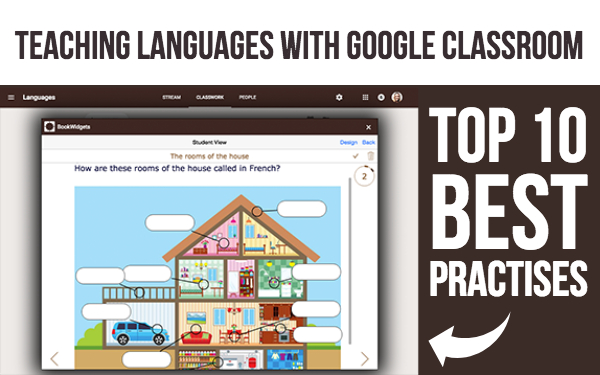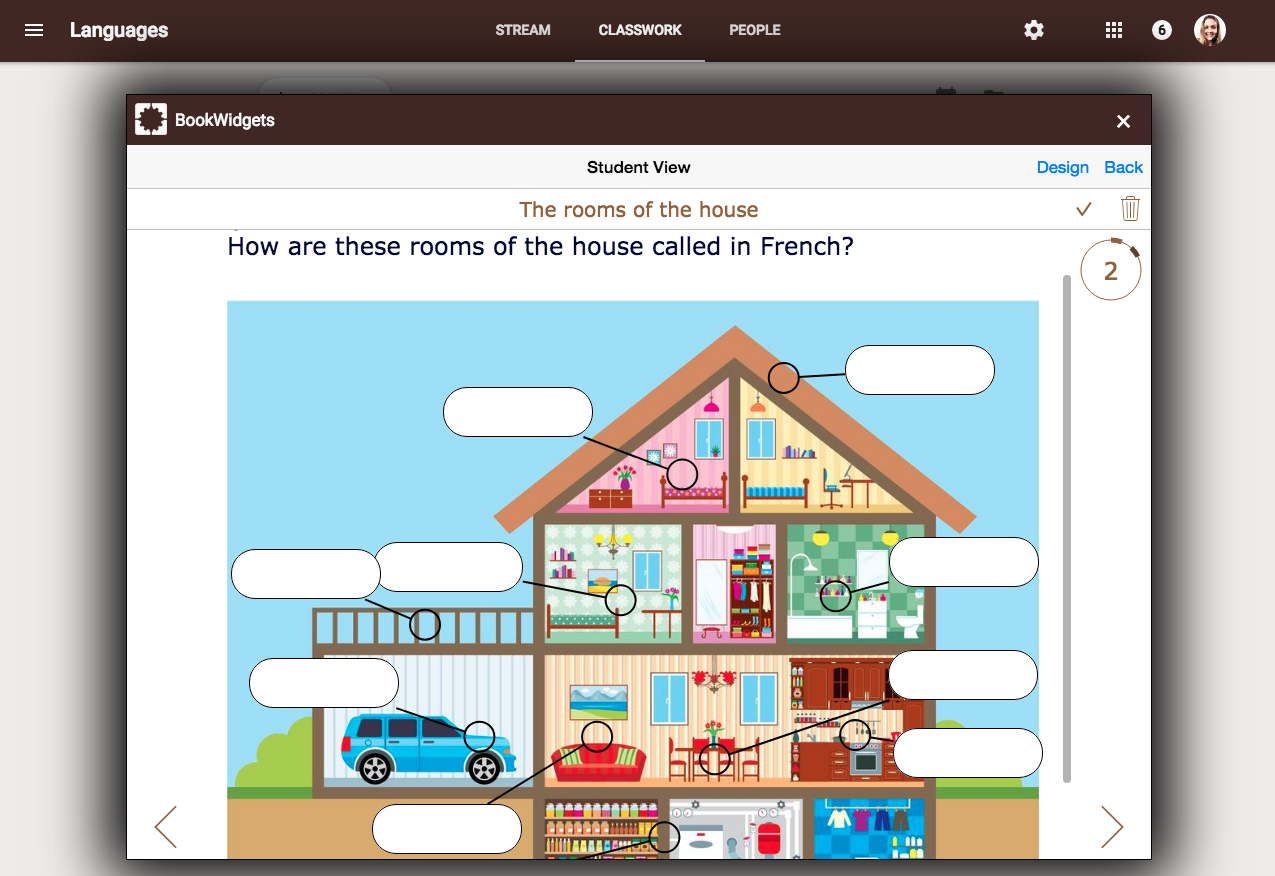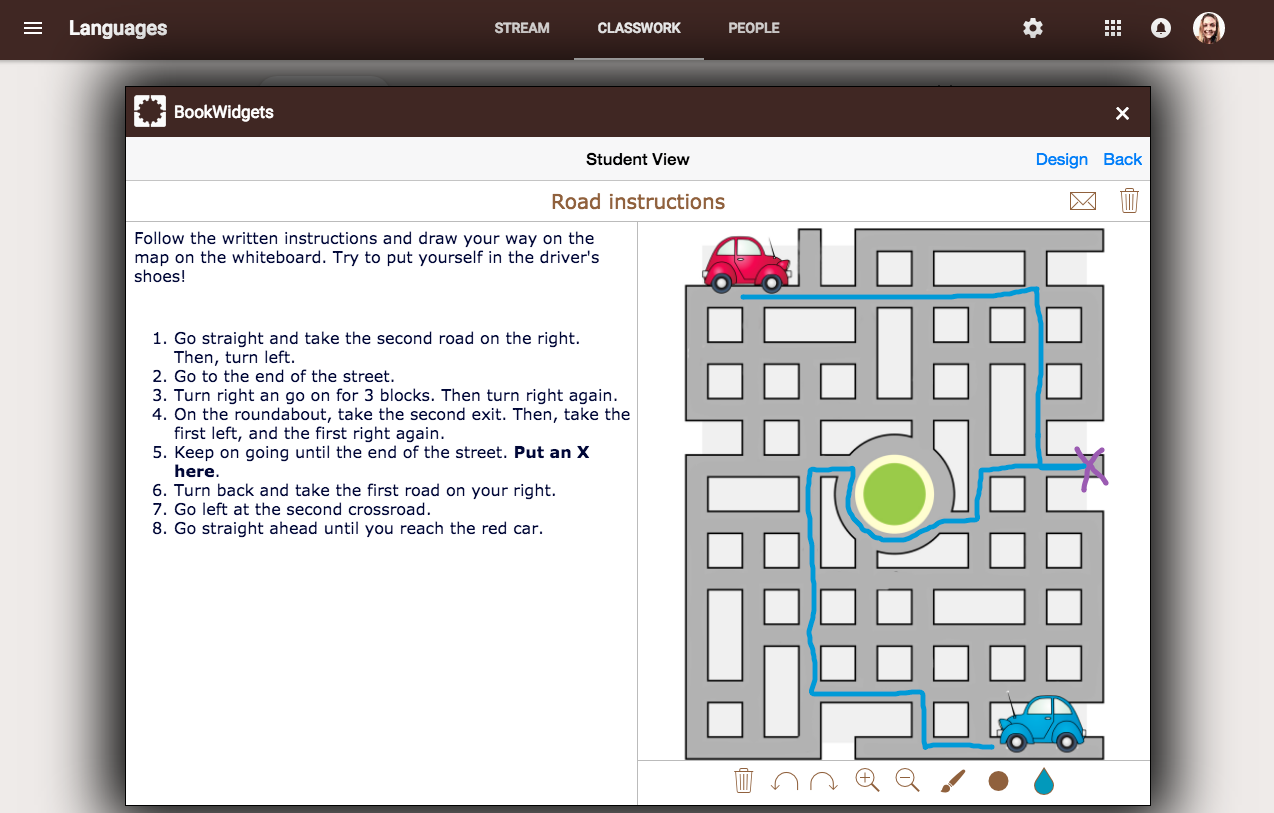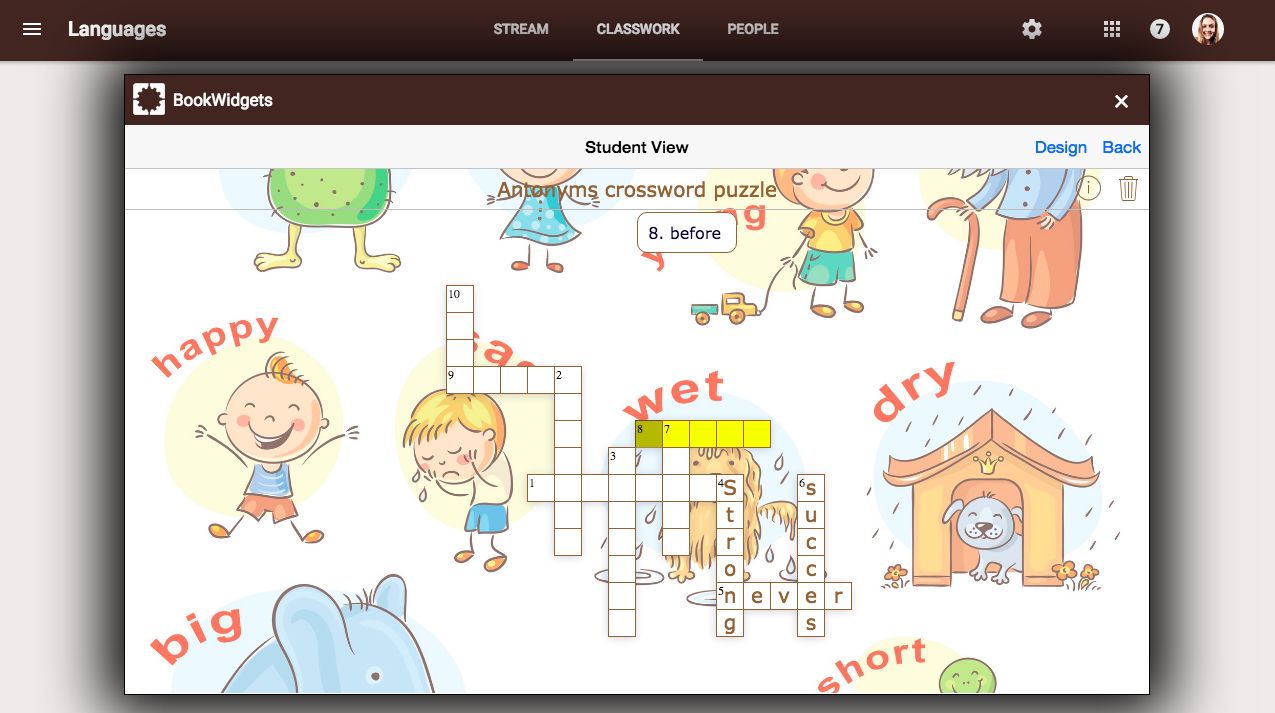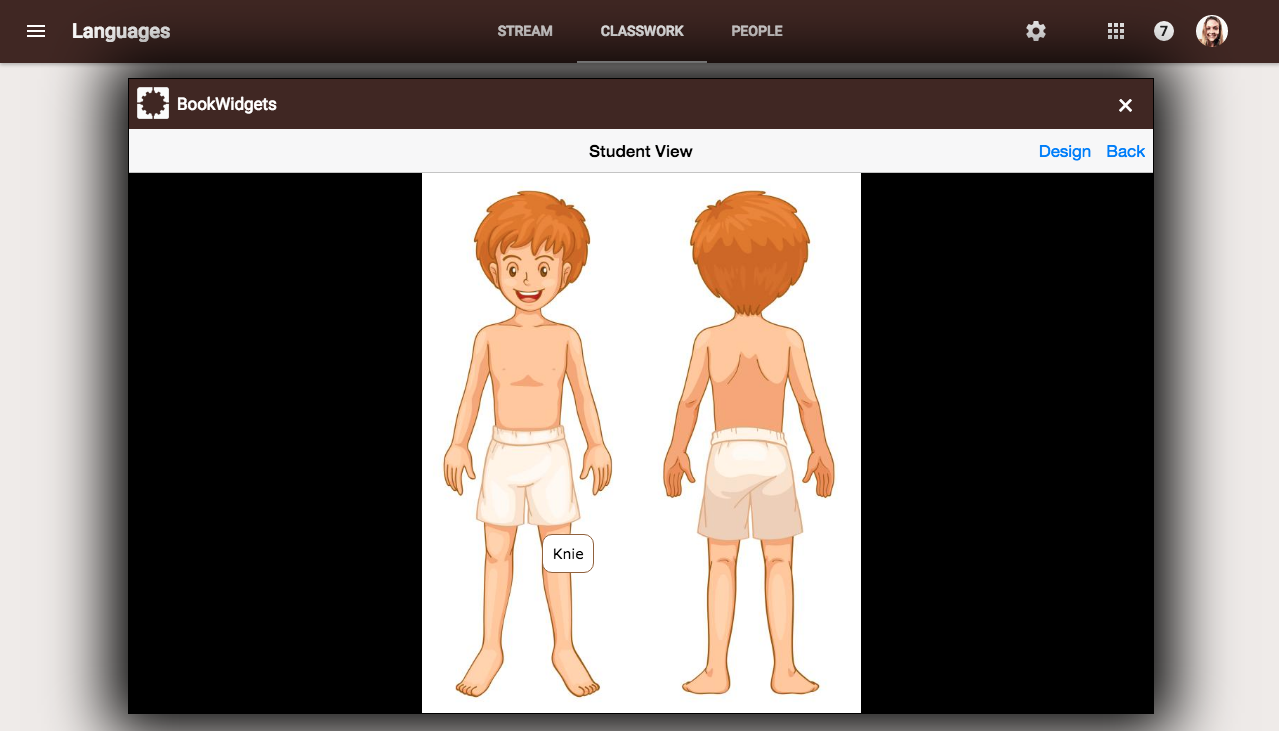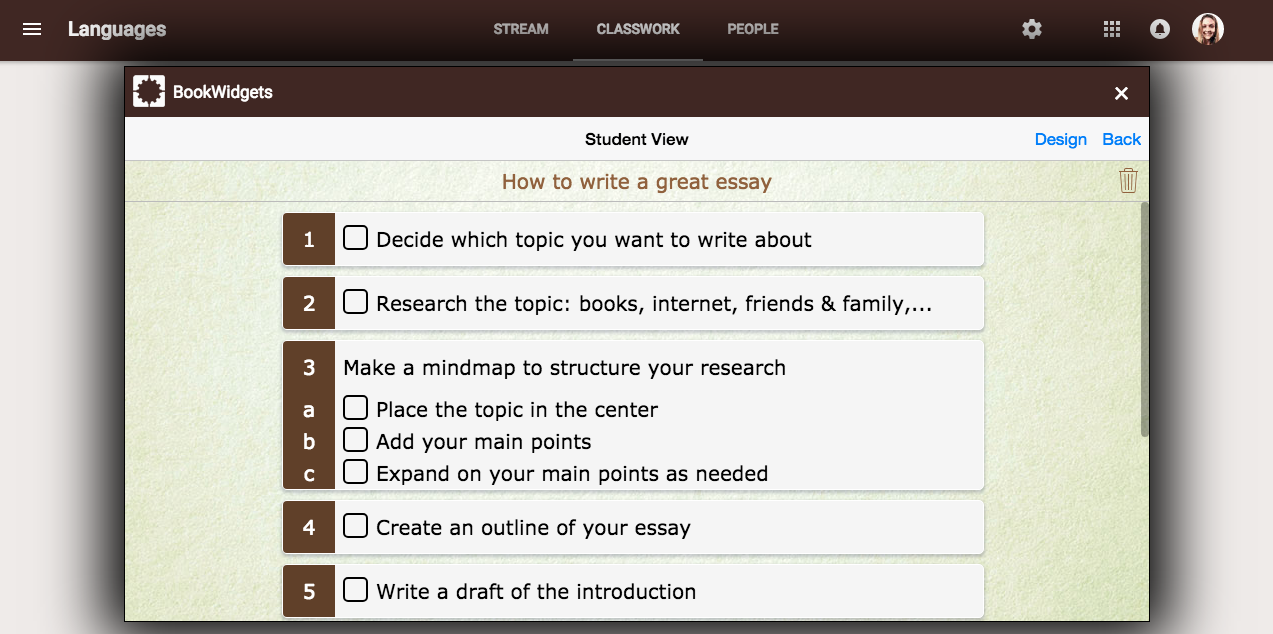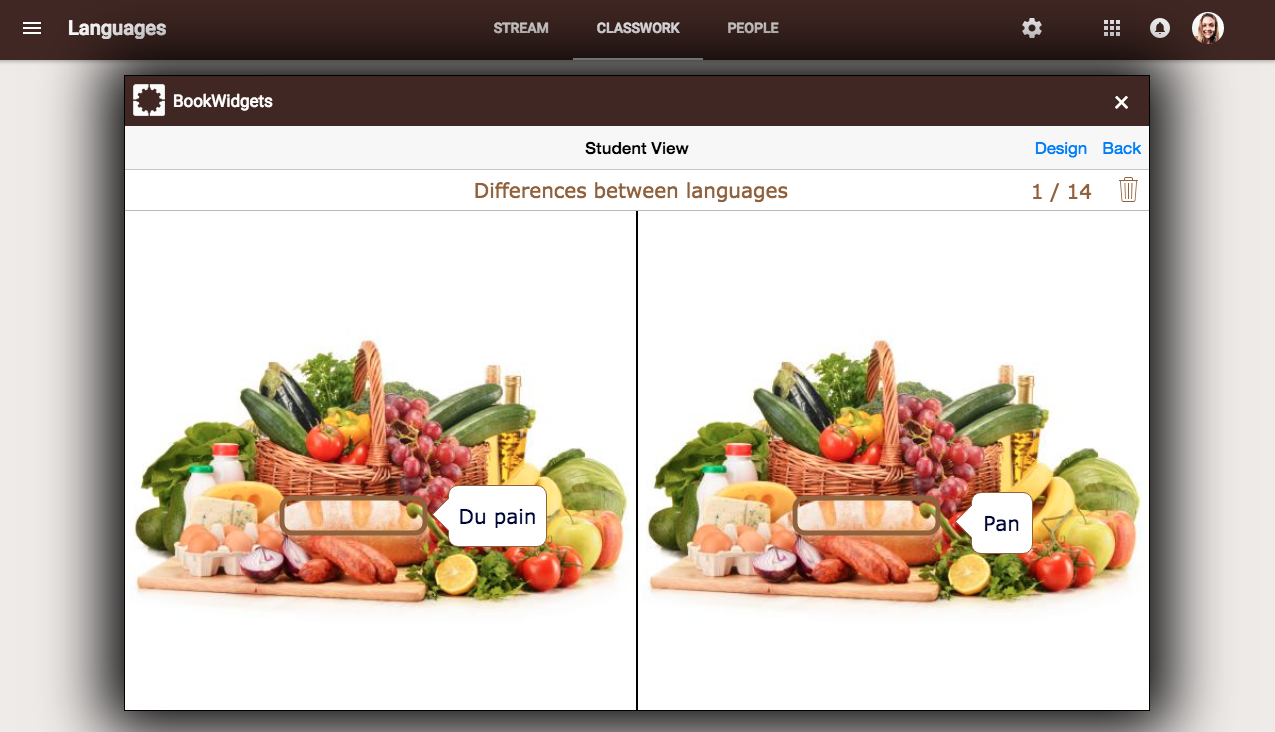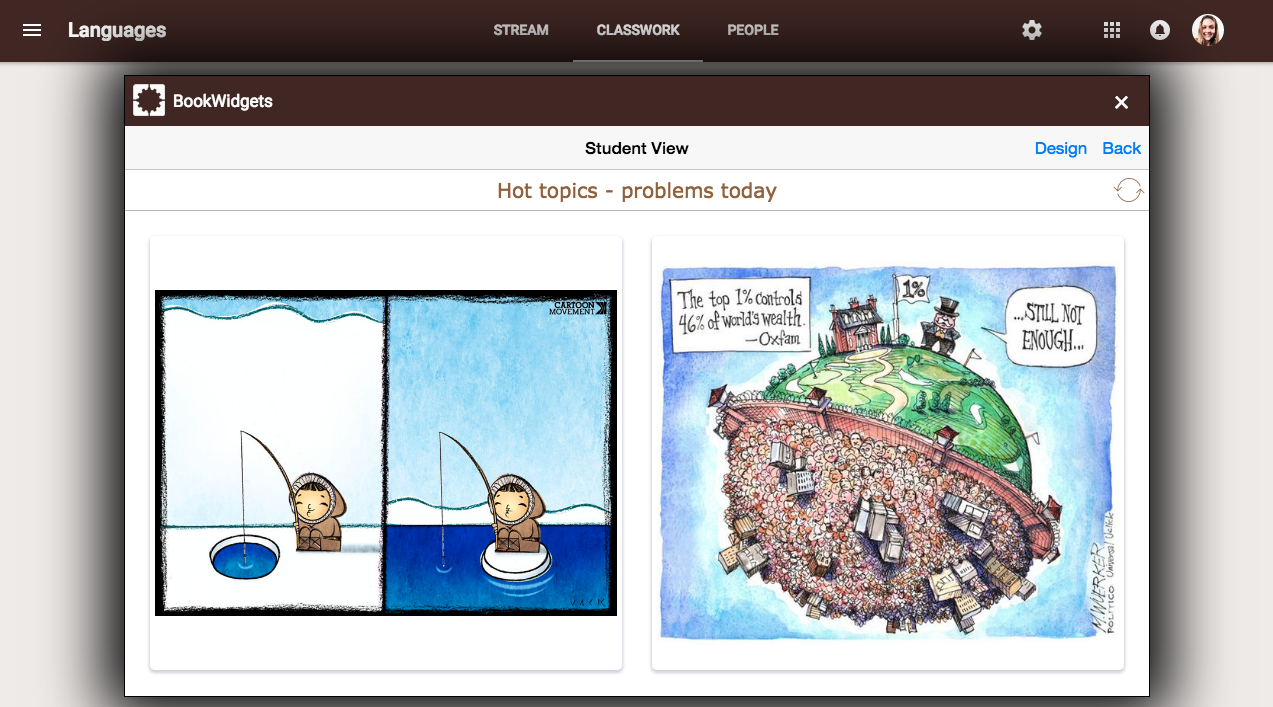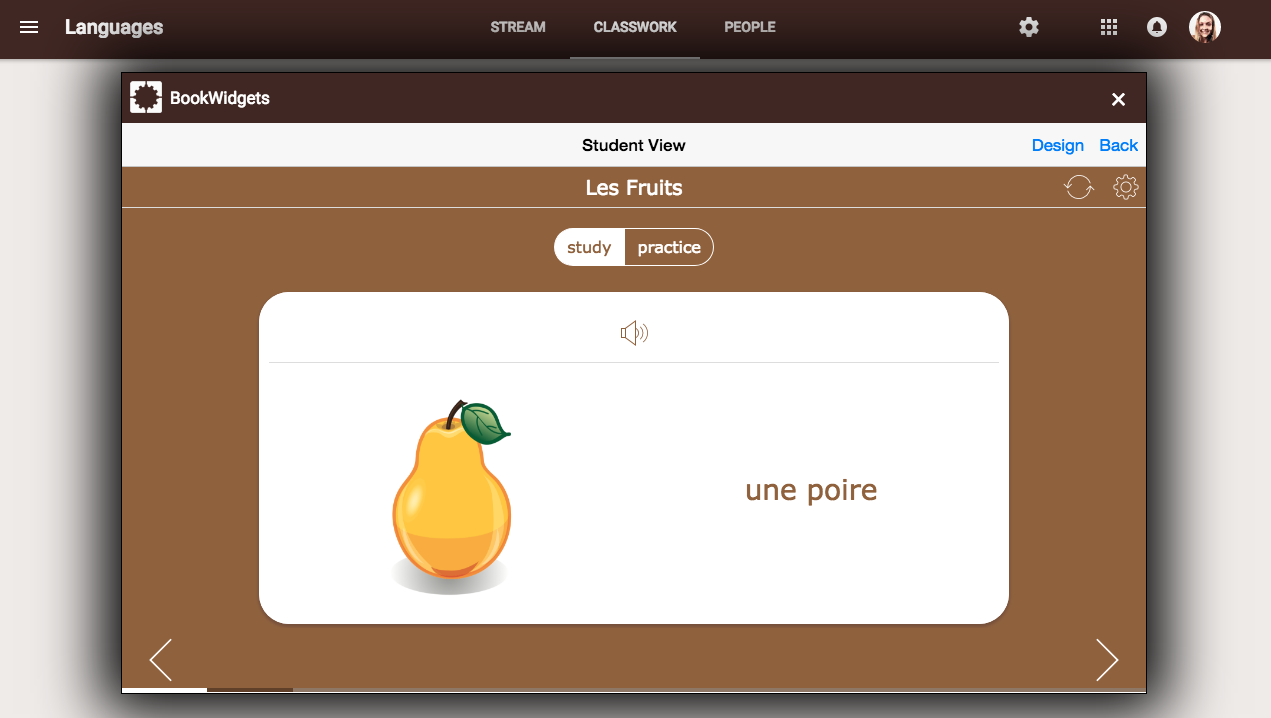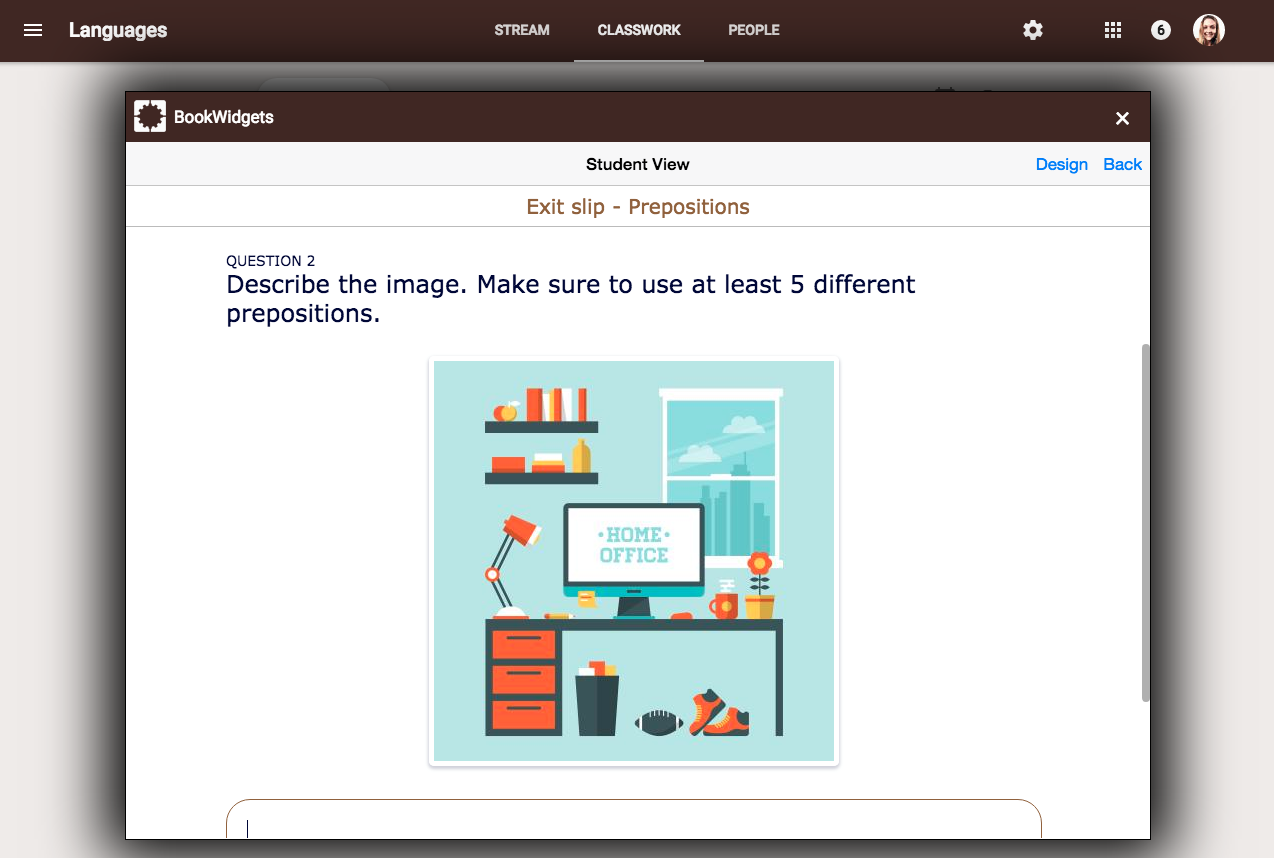Teaching Languages with Google Classroom - Top 10 Best Practises
 Lucie Renard —
Lucie Renard —
You’re a (foreign) language teacher and you want to learn some Google Classroom best practises for your course? In this blog post, I’ll show you how you can use BookWidgets in Google Classroom to teach languages in a creative way. Keep on reading to get 10+ language lesson ideas you can create right inside Google Classroom.
10 fun ways to teach languages with Google Classroom
This #withClassroom app integration, BookWidgets, gives you so much possibilities to really spice up your (language) lessons. Make sure you’ve installed the BookWidgets Chrome plugin before you get started. You can also find a good tutorial right here. BookWidgets als has an add-on in Google classroom. If your school can use add-ons, this is always the best way of creating, sharing and reviewing BookWidgets activities in Google Classroom.
Now, let’s get started! Here are some amazing Google Classroom lesson plan examples for language teachers:
1. Visual language quizzes that get automatically graded
As a language teacher, you give a lot of Google Classroom assignments. These can be quizzes and worksheets. BookWidgets has lots of questions that get automatically graded and that are visually much more appealing to students than standard paper worksheets. Check out this quiz, made with 100% automatically graded questions:
BookWidgets quizzes have a lot of extra options that are perfect for teaching languages. Add audio and video for listening exercises, text and images for reading, …
2. Split Whiteboards as fun reading comprehension exercises
This widget is just perfect for listening and reading exercises. Include a text students have to read on the one side and let them draw things on the other side. You can even include audio fragments (listening exercise), video and images inside your text and a background image on your whiteboard like here:
The split worksheet works just the same, but instead of drawing, students have to answer questions about a text, video or audio fragment.
3. Crossword puzzles to teach vocabulary
Let your students learn languages through games. Crossword puzzles are kind of made for language teachers. They have many possibilities as languages have so many words to learn.
Most of the time, a Crossword puzzle is used as a classical translation exercise, but there are many other possibilities. Every foreign language has:
- idioms
- synonyms
- antonyms
- proverbs
- vocabulary descriptions or meanings
- and much more!
Include an antonym in a crossword puzzle, and let your students think about the solution. Here’s an example:
4. Hotspot images for visual understanding
Teaching foreign languages is always easier when students have visuals as recognition point. The words may change, but the meaning or object doesn’t. Use Hotspot images to add foreign words as pop ups on images. Want to know how the parts of the human body are called in Dutch? Check out the example below:
Besides the text pop-ups, you can also add images, video, audio and web pop-ups. You can also make the markers visible, so students know there’s something hiding behind that particular spot in the image.
5. Random wheels to engage speaking and writing
The randomness widget can have many purposes. You’ll see that the example focuses on speaking or writing, but it can also be used for practising grammar structures and vocabulary. I’ll give you some ideas right away!
But first, this fun emoji writing exercise! Check out the example:
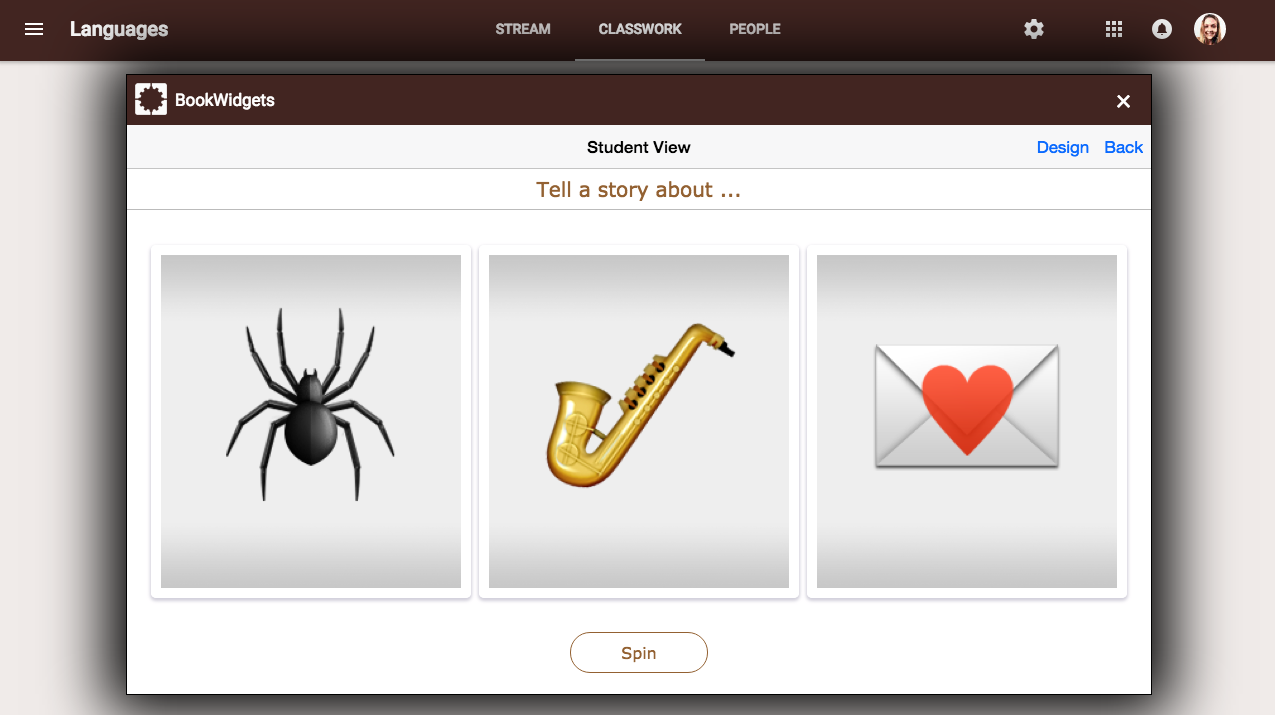
(If you can’t see the images in this widget, try to minimize your screen.)
Students have to spin the wheels and write a story about the images that will pop up. For a speaking exercise, you just let them tell you the story. Let your students describe a person and give them the most important elements, let them write a story with given words they just learned, let them introduce themselves, go to a certain store and buy certain stuff, etc.
In this widget, you can add images and text to the wheels. You can even add links between the text on the wheels.
6. Checklists to capture processes and rules
Writing takes creativity an good writing skills, but it also has its own guidelines. When do you come up with a title? How do you structure your research? When do you start writing? Writing a paper takes many steps before you get to the finish line. Give your students some guidance by using the checklist widget. Check out the example below:
And there’s more. You can use a checklist to indicate grammar rules or attention “points” as well.
7. Spot the differences between languages
This one, looks a little bit like the hotspot image widget, but it’s far from the same.
Use this widget when students are learning more than 2 languages. You would want them to distinguish vocabulary from both languages. They will see the differences, but also the similarities between the languages. These Englisch speaking students are learning French and Spanish:
If you want them to translate words from their mother tongue into a foreign language, this exercise is suited as well. The exercise is a perfect example of combining visuals with text, which is one of the most common effective learning strategies.
8. Random images as speaking exercise
This exercise look a little like the randomness widget, but it’s not! With this widget, you show your students 2 of more images on one screen. Now give them some instructions:
- What do you see in the pictures? Describe.
- What are the differences between these pictures?
- What are the similarities between these pictures?
- Make up a story that includes all images.
- What’s your favourite picture? Why?
- What’s your least favorite picture? Why
- What do you know about these pictures?
- …
The fun thing is that every student will get different images since BookWidgets randomizes the pictures when you click “next”.
Here’s an example of hot topics/ world problems:
9. Flashcards for pronunciation
Flash cards can be used for many purposes. Mostly they are used to study and practice vocabulary and definitions. But there are a few other things you can do with them.
Since, you can add audio to your flash cards in BookWidgets, you can use them to practice pronunciation like in this exercise below:
Here’s an extra tip: Use flashcards as a listening exercise! Just add audio to your card, and write down a question about the audio fragment students have to answer. You can give students the answer to the question on the back of the card.
10. Exit slips to gauge understanding
How do you know that students really understood the new grammar or vocabulary? Just use an exit ticket at the end of your lesson! Exit tickets? What? Here’s a video explaining the concept.
Using exit slips in Google Classroom gives you the chance to get instant feedback. Do students understand your lesson and can they reproduce content of that lesson?
Things you could ask in your exit slip:
- Vocabulary: “Translate this sentence/ these words…”, “write 5 sentences, including these words…”, “Describe this image”,…
- Grammar: “Conjugate these verbs correctly”, “Describe this image”, …
- Writing: “Write down a story of 10 sentences about…”, “What did you learn today? Write down in 5 sentences”,…
- Reading: “What was the lesson in this story?”, “Name three things you learned out of this story.”,…
Check out the example below (click on the image):
The widgets’ results always show up in Google Classroom, with exception of the exit ticket widget. If you want to know what your students answered, you’ll have to go to your BookWidgets account via the website.
Tip: Want to get creative with this Google Classroom tool? Start by installing the BookWidgets Chrome plugin and follow this handy tutorial!
More Google Classroom Resources
Many of you ask Google: “what is the best way to use Google Classroom?” or “What can be done in Google Classroom?”. Well, I’ve added some Google Classroom research for you:
- The beginners guide to Google Classroom
- Connecting BookWidgets with Google Classroom
- 9 Steps to making automatically graded quizzes in Google Classroom
- Gamify your Google Classroom with these 10 fun BookWidgets learning games
- 30+ Ready-to-use lesson activities that will spice up your Google Classroom
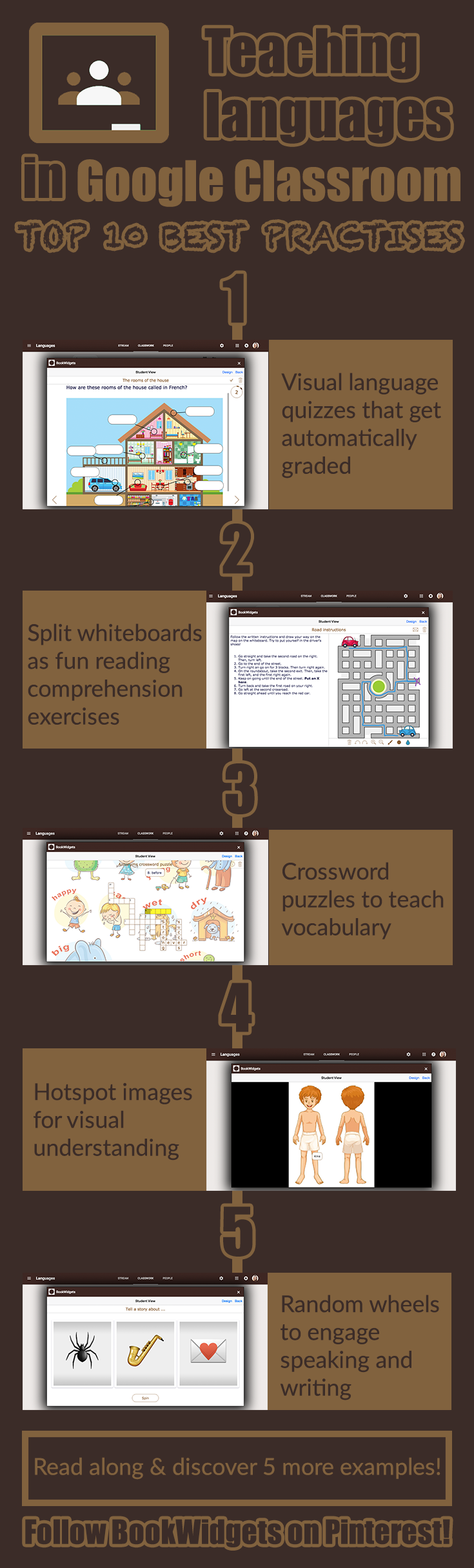
Wrap up
After all the language lesson plan ideas, it’s up to you! Use your own creativity to create the best online language lessons and don’t hesitate to share them in our Teaching with BookWidget Facebook group. This way, you can give inspiration to other teachers, sharing is caring.❤️
As you can see above (in the Google Classroom Resources), we write a lot of blog posts, but not only about this topic. Interested in reading other edtech articles? Follow us on Twitter to get notified.
And me? My name is Lucie, connect with me on LinkedIn.