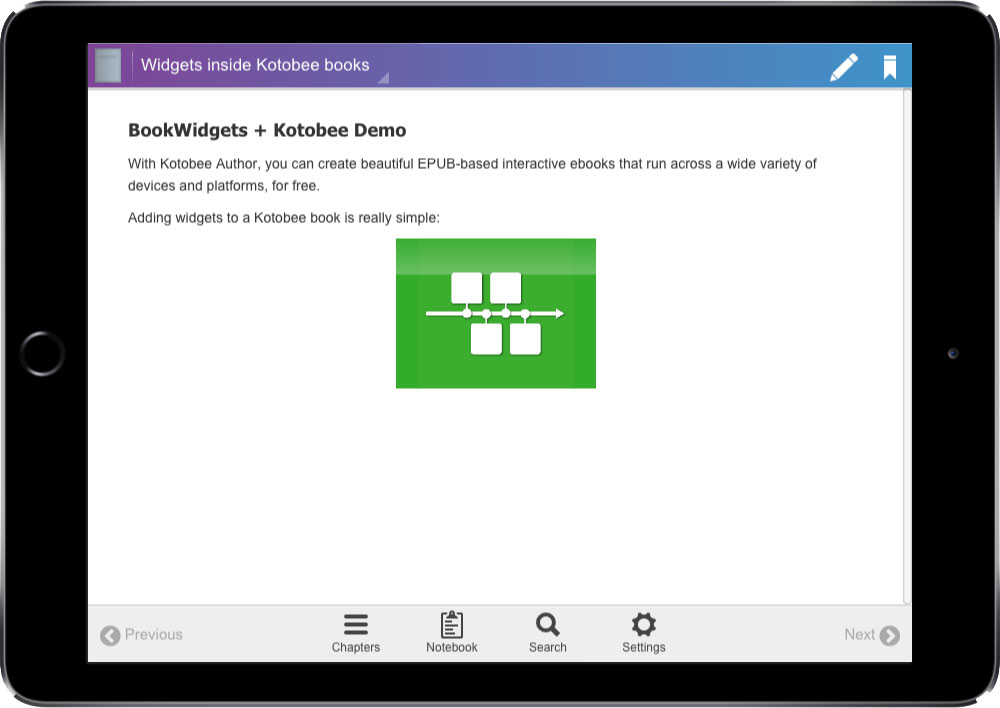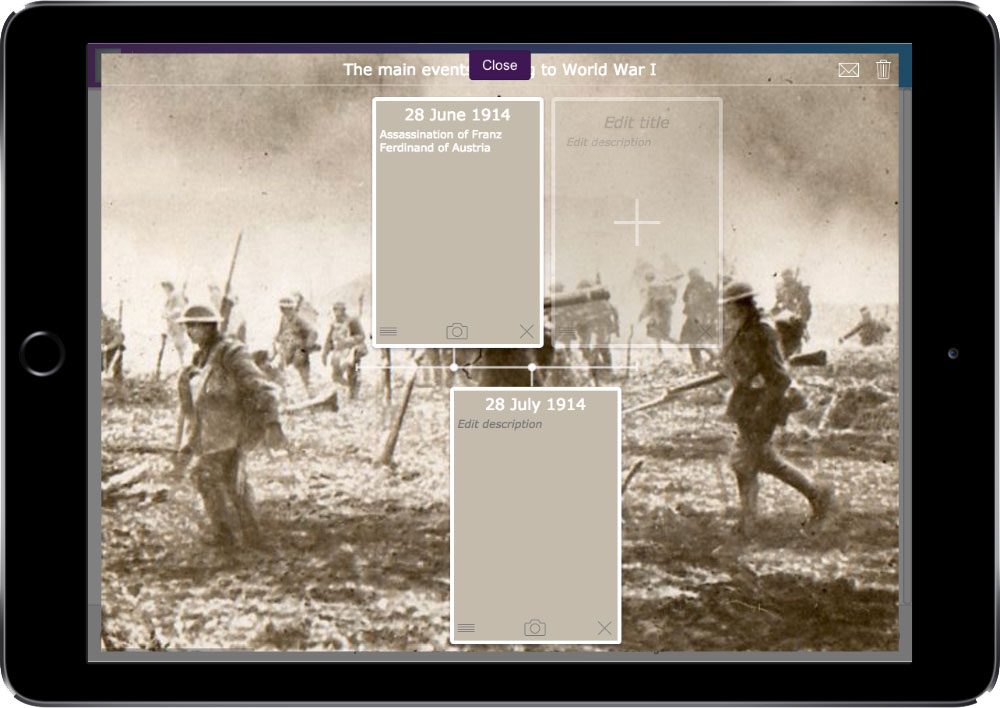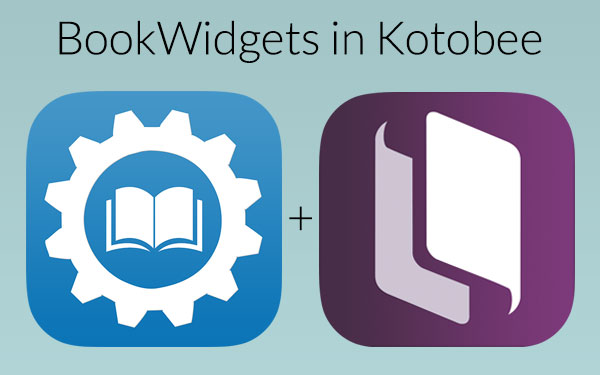Embedding interactive widgets in Kotobee books
 Niels Vanspauwen —
Niels Vanspauwen —
BookWidgets widgets are mostly shared within an LMS. However, we sometimes get the question whether widgets can also be embedded in e-books. That is certainly possible, for example in Kotobee Author.
With Kotobee Author, you can create beautiful EPUB-based interactive ebooks that run across a wide variety of devices and platforms, for free. And yes, BookWidgets widgets can be added to Kotobee books as well. Here’s how to do it.
Creating and downloading the widgets
We assume that you already know how to create interactive exercises (= widgets) with BookWidgets. If not, be sure to check out our tutorials and webinars for beginners.
When creating widgets that you’re going to integrate in ebooks, there are two important settings. Always make sure to configure these settings correctly:
- On the “Title/Reporting” tab, in the “Submission form Data”, make sure to fill in the Teacher ID or to make it visible and editable;
- If you want users to fill in the teacher’s e-mail address in this submission form, the teacher has to enable the reception of submissions for his e-mail address in his account settings.
Once your widgets are ready you need to download them in order to import them into Kotobee. This can be done in two easy steps: 1. In the widget editor, click on the gear wheel icon in the upper right corner; 2. Choose “Download”
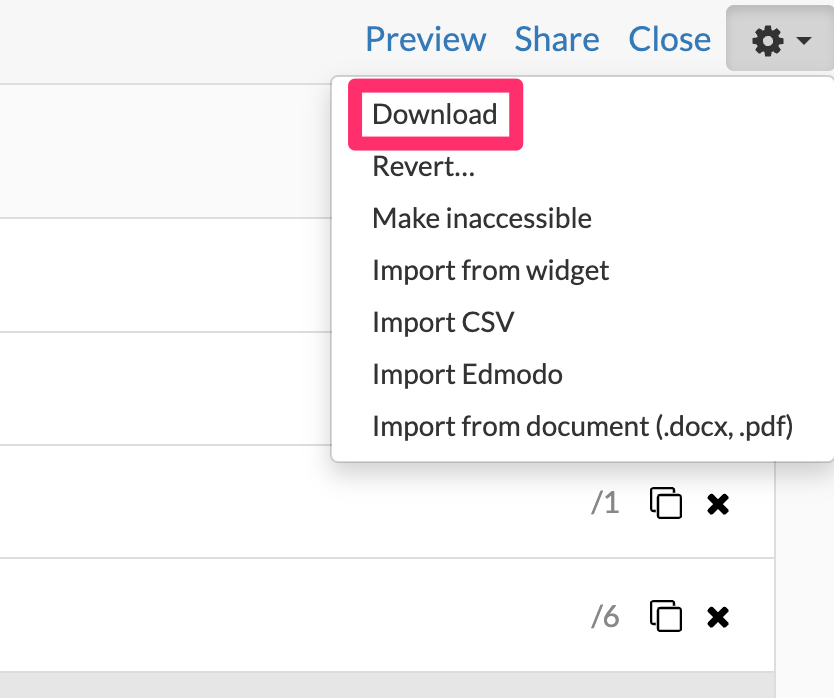
That’s it! You’ll find a .ZIP-file which contains a .wdgt document in your downloads folder. This is the HTML file of the widget which you can upload in Kotobee.
Installing Kotobee Author
Kotobee offers multiple products, but the tool we’ll be using today is Kotobee Author, which you can download for Mac and Windows here.
Creating the book
Once you have downloaded it, start Kotobee Author, which will automatically start a new book project for you. Next, give your book and the first chapter a title, and start adding some text.
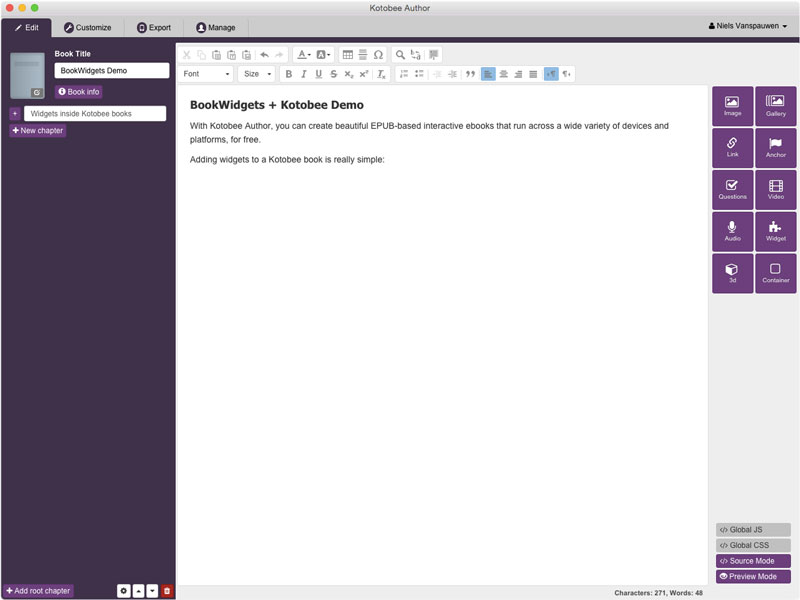
Over on the righthand side of the screen, you’ll see a toolbox with several options, including a button titled “Widget”:
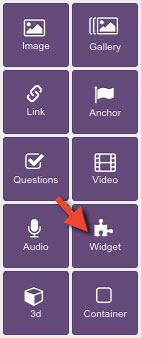
Clicking that “Widget” button brings up a dialog where you can select the widget to insert.
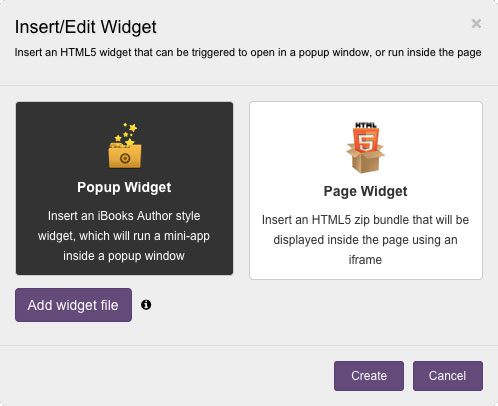
Widgets produced using BookWidgets can only be inserted using the “Popup Widget” style. Important: you’ll have to zip your .wdgt file/folder before Kotobee can open it. The tool will then automatically detect all the relevant information:
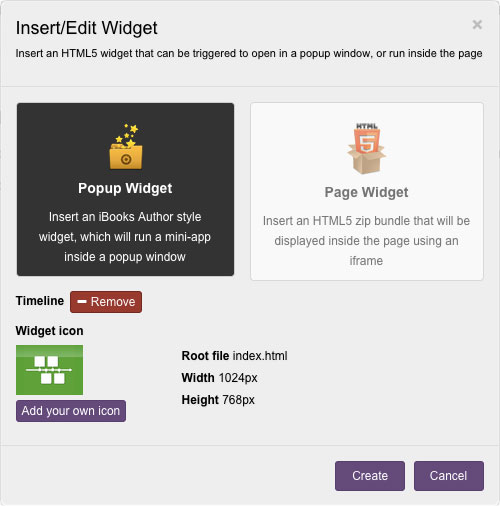
Exporting the book
Once your book is all written and styled inside the Kotobee Author tool, head over to the Export tab to export your book in the EPUB format. Note that while Kotobee Author offers other export options as well, only the EPUB export option supports interactive widgets.
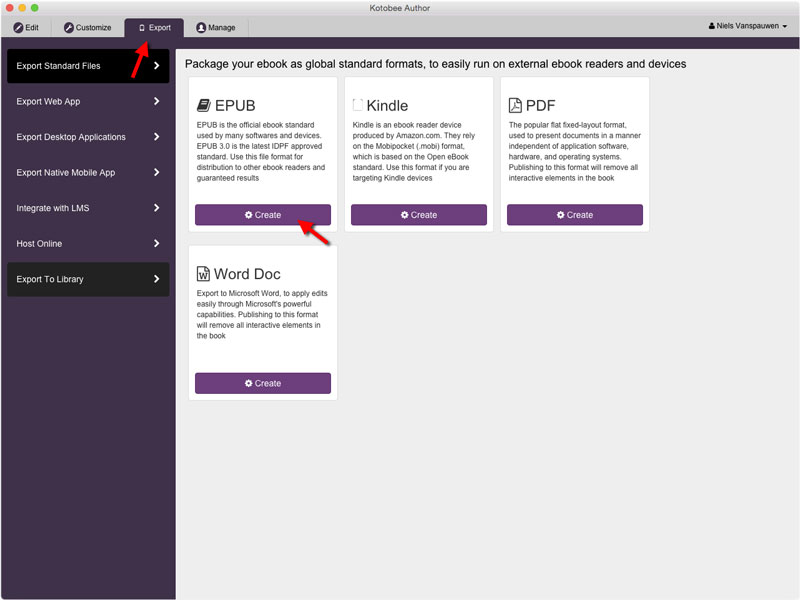
You can now view this book in any ePub3 viewer, such as iBooks on iPad or Mac. Kotobee also provides a good reader app that can be used on all major platforms for free, called Kotobee Reader. The images below show the demo book we created with the widgets in action on Kotobee Reader: