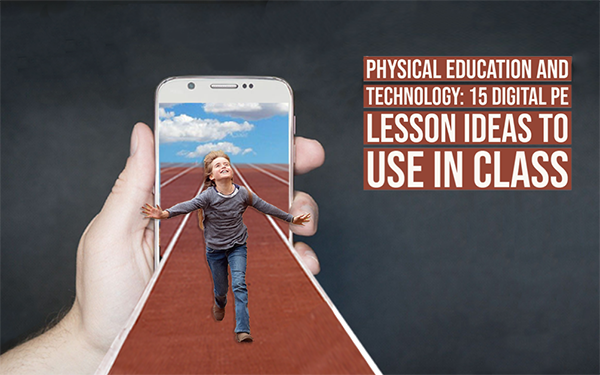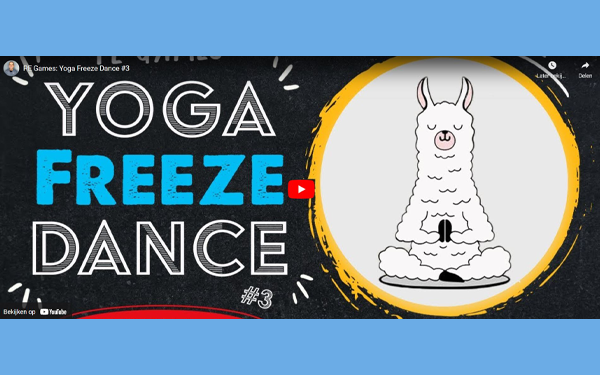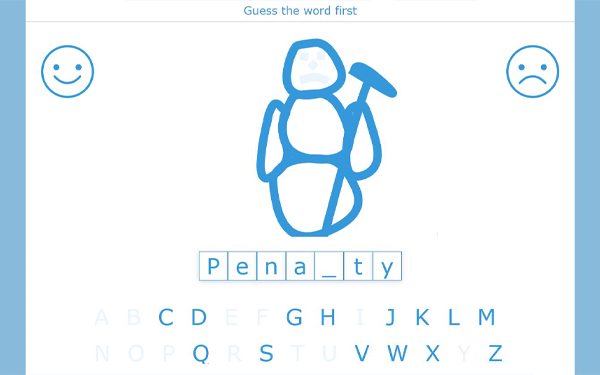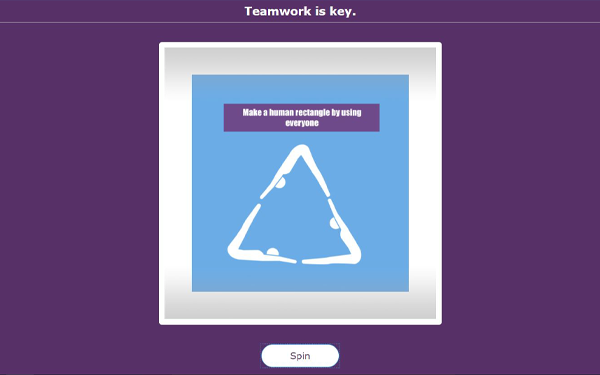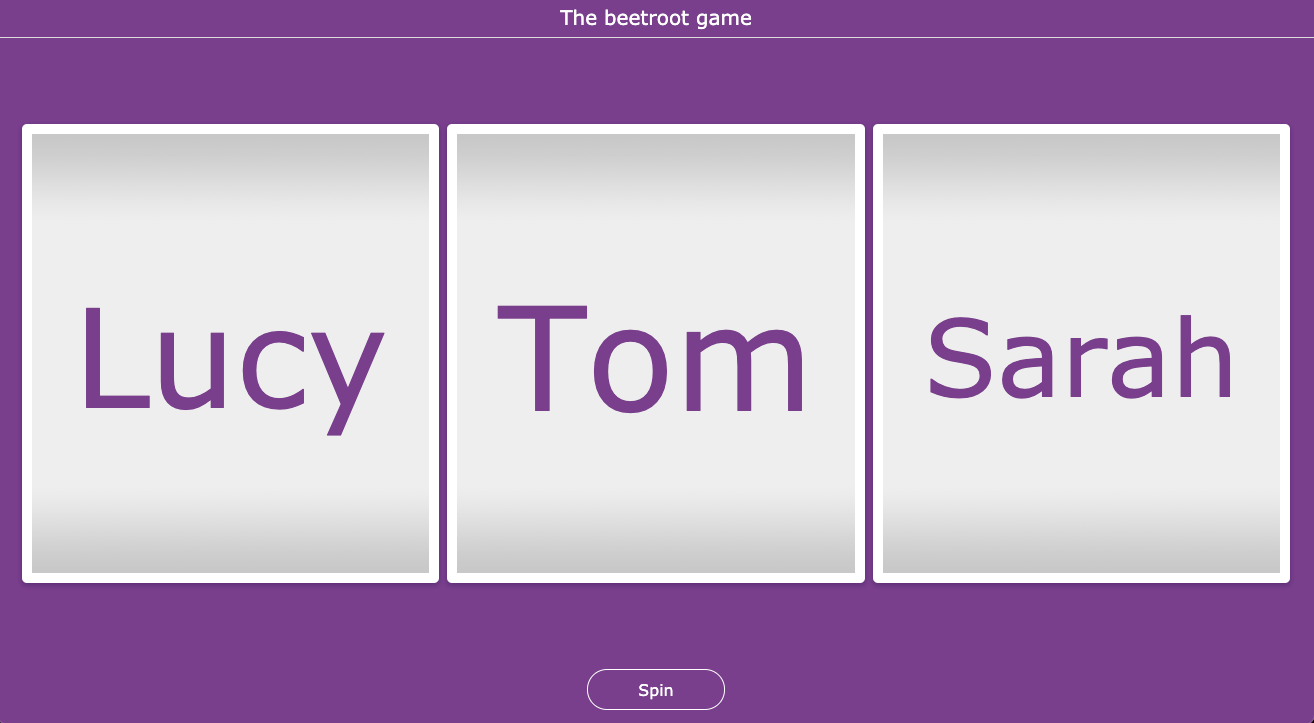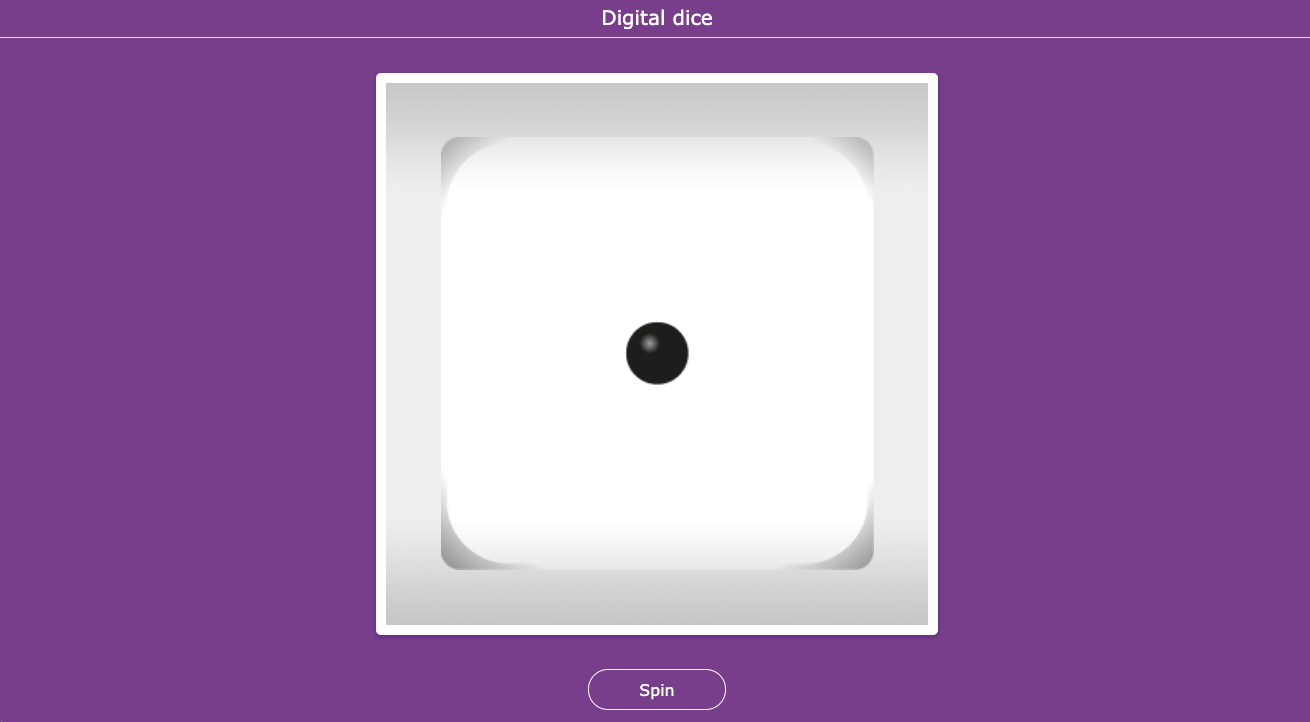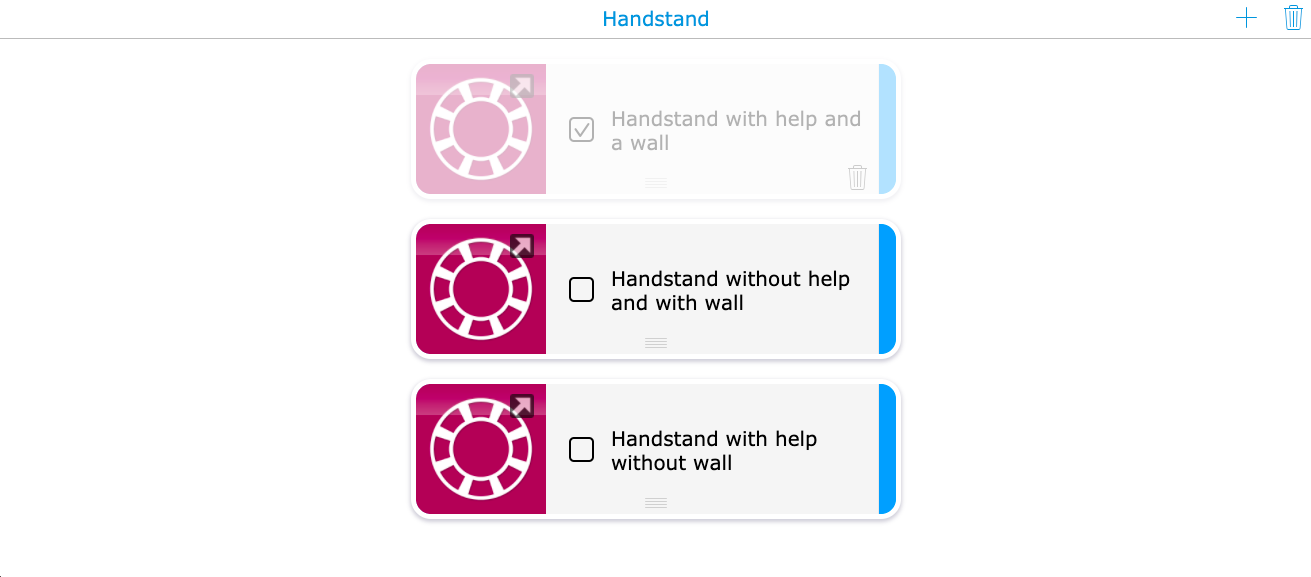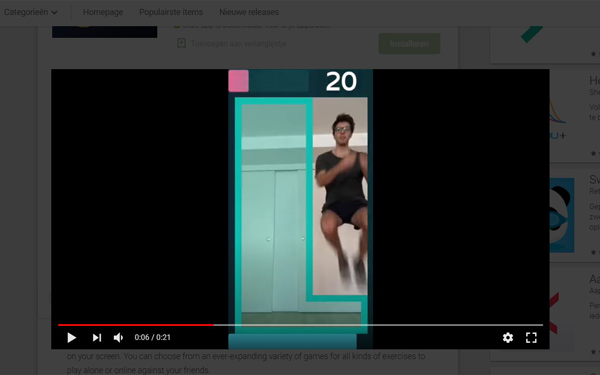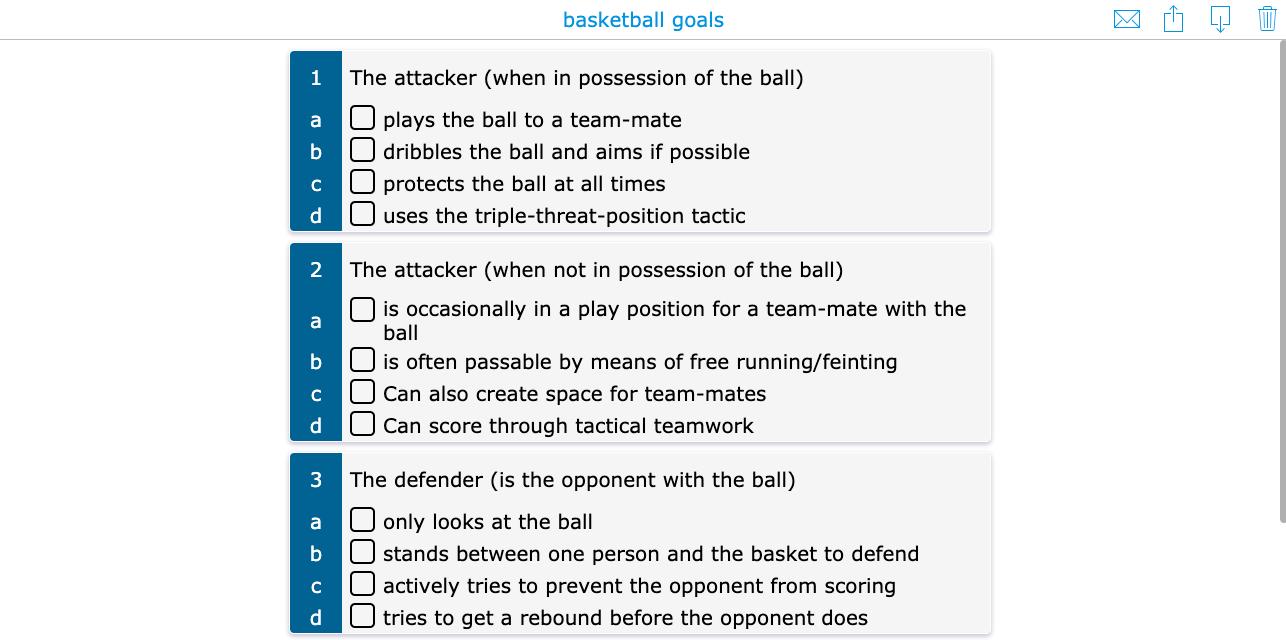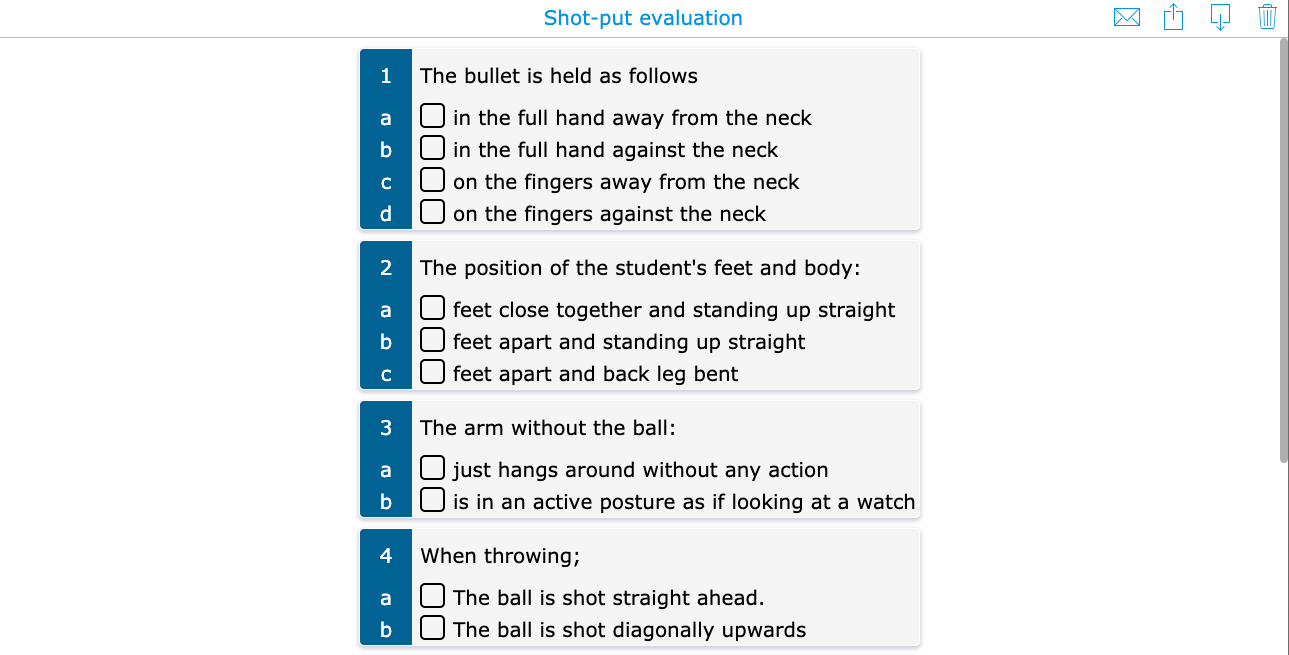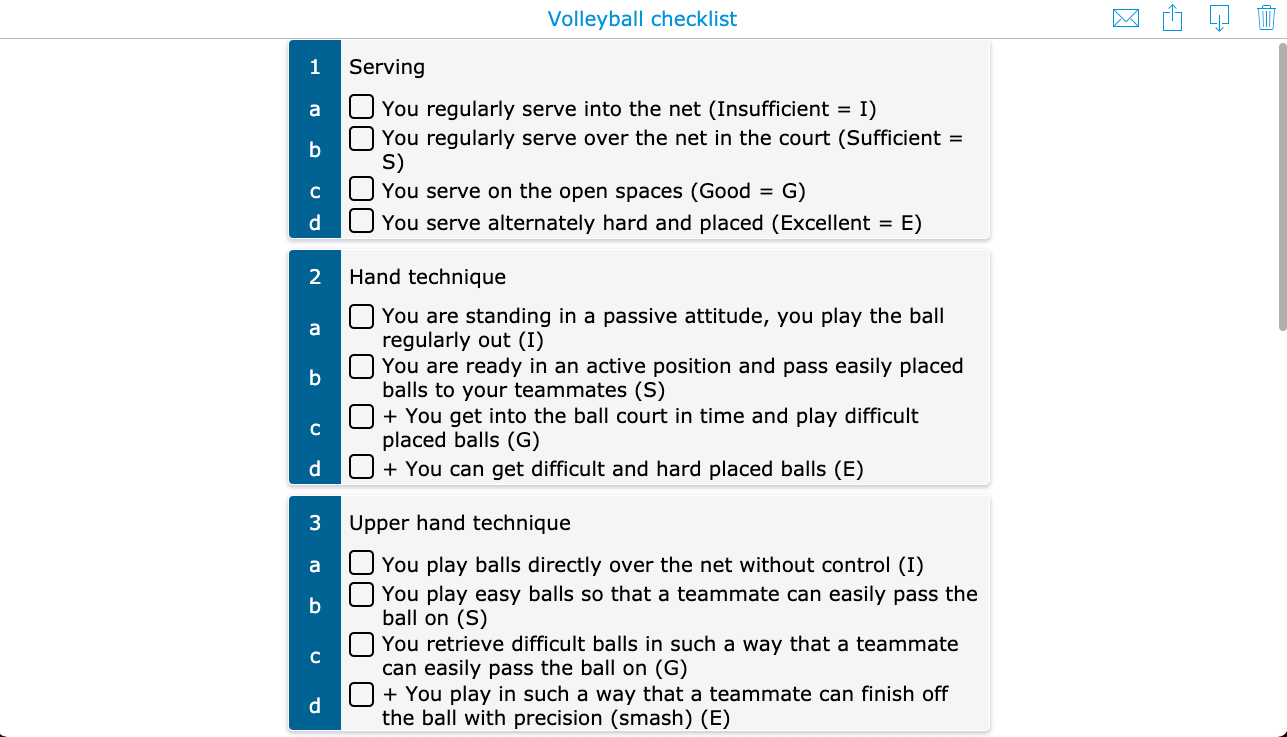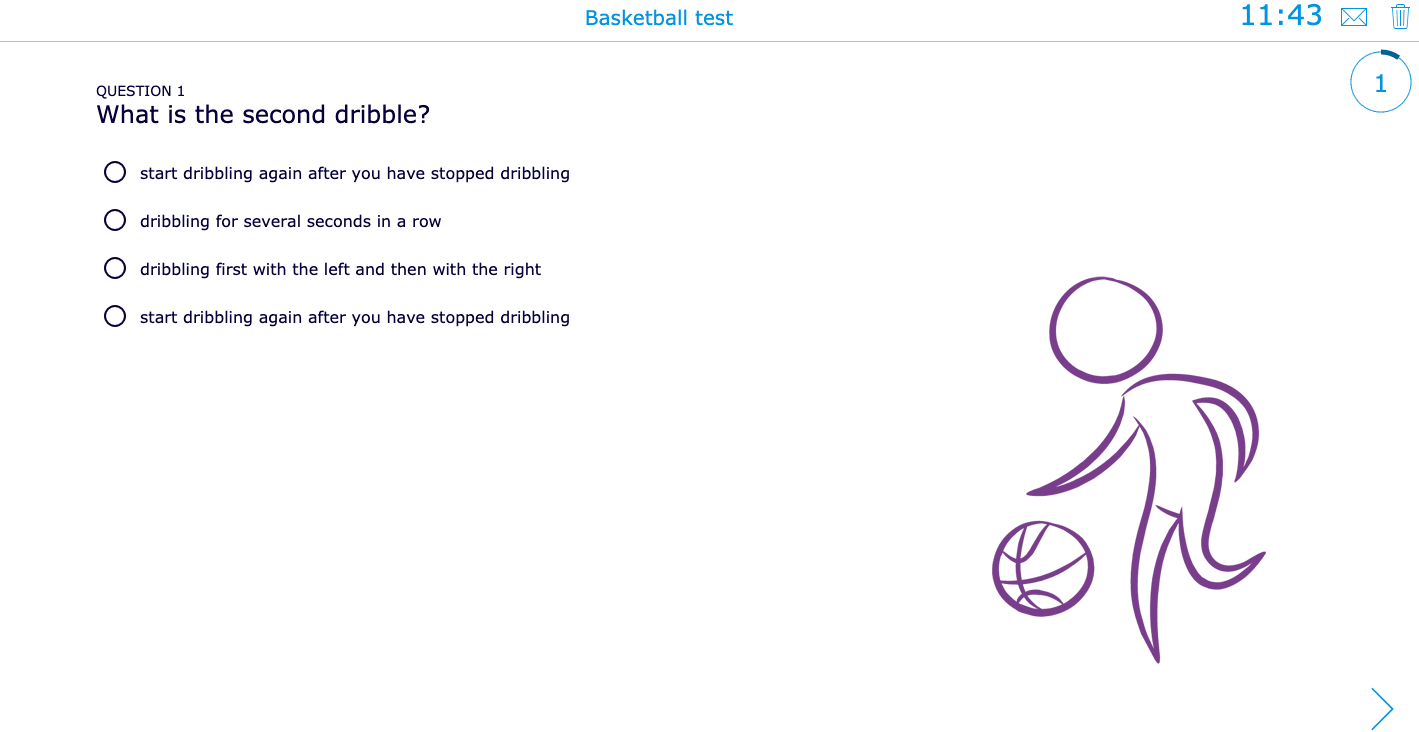Physical education and technology: 15 digital PE lesson ideas to use in class
 Helena Moors —
Helena Moors —
PE, YES! As a child, I was the biggest fan of physical education. But as I grew older, the excitement slowly faded. Over the years, the same PE activities were given over and over, but each year the difficulty level increased. Each time was less exciting, and I know that a lot of other students felt the same way. That’s why I wrote this blog. By using educational technology in your PE classroom, you can open a whole lot of new and innovative doors.
I will focus on how to easily give a digital PE lesson. Together with Robin Ramaekers, I got started and developed 15 digital Physical exercises. You can find these described below. I have divided the lesson ideas into 3 main points:
- 5 ready-to-use digital PE lesson ideas for PE teachers
- 5 digital tools to use in your PE class
- 5 digital PE evaluation forms
How to use these digital exercises?
Most of the digital lessons are created with BookWidgets.
Just click on the image of the exercises below to open them and make a copy in your own BookWidgets account. If you don’t have an account yet, you can start one for free.
This way, you’ll be able to make some changes. When you share the exercises with your students, the results will also come back to you.
Have fun!
5 ready-to-use digital PE lesson ideas for PE teachers
Below, you will find some PE lesson ideas supported by digital techniques. Some lessons provide the opportunity for self-evaluation and self-development, but you will also find some fun and motivating activities.
1. Self-assessment - Pose
The first activity I have planned is a digital self-assessment PE activity. Your students have to take pictures of their pose in basketball, volleyball, or any other sport. Afterward, they get some time to assess the picture. Have them answer the following questions: what can be improved, which aspects did I do well and what did I forgot to do? By doing this digital activity, students will pay more attention to the way they throw the ball, and they will be aware of their posture. On top of that, you will also be able to find out if your students understood what they had to do.
Check out the activity below. Make sure to create a free copy in your BookWidgets account so the student results will be sent to you.
2. Somersault
What better way to learn than with the feedback of your own classmates? This activity was created using the BookWidgets Image Carousel widget. It allows you to give examples of what your students should do. You can use bullet points to make it clear what your students need to pay attention to.
Do you need an example? Look at the picture below. You are teaching your students how to do a somersault. At each bullet point, you see there is an explanation of what they should pay attention to. Divide your class into groups of 3 and give each group a tablet or a telephone. One student will be the physical helper, the other will read out the steps, and the last student will perform the rollover. The roles are passed around each time. Jump in if you think help is needed. I challenge you to do a somersault using this widget!
3. Yoga Freeze
FREEZE! Your students are throwing an illegal party and you, the police officer, step in and tell them to freeze. Not a fan of dancing? As a gymnastics teacher, it is quite normal that you do not like all sports. But thanks to digital evolution, you can leave the dancing to the internet. When I came across the Freeze game on YouTube, I immediately knew that I had to share it with you.
How does it work? The students imitate the dances shown or invent their dance moves. When the music stops, the students have to take the same position as the frozen character.
4. Guess the word
I can already hear you thinking: this is not an active game at all! Well, I gave the game a “BookWidgets twist”. With this twist on Guess the word, the students will still have to guess the word just like in the normal game. The only difference is that they’ll need to run to earn their letter.
You divide the class into 2, 3, or 4 groups. All groups stand at the very back of the room. At the front of the room, there is one tablet per group with the game. The students run to the tablet as quickly as possible and guess a letter. They walk back and discuss with each other what the word could be, the next pupil meanwhile runs to the tablet to guess the next letter. The group that guesses the word first wins. It is easy to add a digital component to a PE lesson, isn’t it?
5. Teamwork
Use the randomness widget to create a teamwork activity. Divide your class into groups of 3. Make sure there is enough distance between the groups because they’ll need the space. Now, spin the wheel and let the students work together to recreate whatever’s on the image. The fastest team to succeed wins!
If this exercise is too easy for your class, then try reading the text written at the top out loud rather than showing your students the image. This will require them to think about how to do the exercise.
5 Digital tools to use in your PE class
1. Name picker
With the randomness widget, you can (as the widget says) randomly choose who will be in which group. It’s a way of not constantly putting your students together with the same people. Check out the example below to see how we use the randomness widget during a lesson PE.
Here’s a fun game to play: The beetroot game. How does it work? You enter all your students’ names in the carrousels, then press spin. The first person to come out is farmer number one, the second name is farmer number two and the third name is the beetroot they have to pull out. All pupils except the farmers are lying in a circle on their bellies and hooking their arms together. When the beets are ready, you, the teacher, whisper the third name in the farmers’ ears. The farmers must try to pull this beet loose from the arms of the other beets.
Check out the random name picker below. Make a copy in your account and quickly change the names with your students’ names.
2. Digital dice
An online die always comes in handy, for example when you forgot to bring a real die, or the one you’re carrying is too small. This die is made with the BookWidgets Randomness widget. You can add as many dice as you want!
You can make another variant of this dice widget, for example, a colored die. You place colored cones all over the room and your pupils have to run as fast as they can to the color that pops up.
3. Differentiate with a planner
With the Planner widget, you can give different assignments for your students to do. If some students are behind or struggling with something, you can help those who need assistance, thereby creating a diversified approach by using digital tools.
I’ve made an example below for a lesson handstand. Each student has to complete the digital tasks and continue through to the end. The most basic and easiest exercises come first and then they become more and more difficult.
Let your students open the planner on their smartphones, so they have the right instructions at hand when you are helping another group.
4. Timer
Are you organizing an endurance game? Do you want to know who is the fastest? Or are you just organizing a game with time limits? Then you need a timer. This website has many different types of timers for digital PE lessons. There is an hourglass, a dynamite timer, and so on. It adds a fun element to your assignment.
If you are not a fan of these special timers, bigtimer.net is also an option. They keep it simple and provide a countdown timer that is easy to project onto a large board.
Remember that every smartphone has a timer as well! If you just need a timer that students don’t have to see, use your smartphone.
5. Condition app
There are a lot of cool apps to use during your PE class. Cool activities that you can do together with the whole class and which test the physical condition of your students. Of course, I had to test this digital PE game myself and I am now convinced, more than ever… my condition is the worst!
With the Plaicise app, you have to dodge the shaded squares by jumping, bending, and even lying down on the ground. If you manage to do this with your whole class, be sure to let me know on the Facebook page, teaching with BookWidgets, because man, that must be an impressive sight!
5 digital PE evaluation forms
Below you can find digital tests and assessment sheets created by Robin Ramaekers. They are all created using BookWidgets. This means that the sheets are automatically corrected, and you’ll have an overview of how your students are doing. This allows you to see who needs help with certain sports. It also allows you to differentiate.
How to use these digital evaluation forms
- Choose an evaluation form;
- Make a copy in your account;
- Adjust it to your needs;
- Use the evaluation form;
- Evaluate a student;
- Click on the download button and adjust the file name after your students;
- Once downloaded, you can click on the trashcan to empty the form and evaluate another student.
1. Basketball evaluation checklist
With this digital basketball evaluation form, you can see what goals your students achieved. Use it at the end of the lesson, at the beginning, or both, to see how your students are improving.
2. Shot-put evaluation checklist
This digital PE test allows you to see if your students have mastered the shot-put techniques. If they don’t, the terms need to be either repeated or refreshed.
3. Volleyball evaluation checklist
With this volleyball assessment sheet, you can easily assess your students without having to do any work afterward. When you think your students have learned all they need to know, you can fill in this assessment sheet.
4. The fit-test rating sheet
In this digital assessment sheet, you do not have a fill-in sheet for each student separately but for the whole class. This way, you can see who is the strongest and currently the least good.
You can challenge fit students and support students who need extra help.
5. Another Basketball assessment
You can evaluate the students yourself in a practical way or with a theoretical test. Quiz their knowledge by using the Quiz widget; if I were a student, I’d definitely prefer that over pen and paper. Here, you can add pictures for clarification as well.
Wrap up
FREEZE! I hope Robin and I inspired you to use digital tools for your PE class. I know I’ve been able to motivate myself to be more active by using these exercises! So I hope you too are motivated to use them in class.
What’s your favorite PE activity? Or do you have another fun lesson idea? Let us know in our Facebook community “Teaching with BookWidgets”.