How Teachers Can Save Time by Importing Existing Lessons into BookWidgets
 Dimitri Bongers —
Dimitri Bongers —
Are you tired of spending countless hours recreating lesson content you already have? At BookWidgets, we understand that your time is precious. That's why we've made it easier than ever to import your existing materials and transform them into engaging digital exercises.
Whether your content is in Word, PDF, or CSV format, you can seamlessly bring it into BookWidgets and use it to create interactive quizzes, worksheets, flashcards, and much more. But it doesn't stop there! You can also transfer content between different activity types (in BookWidgets, we call them widgets). Imagine turning your vocabulary flashcards into a fun crossword puzzle, a pair matching game, or a memory game with just a few clicks. Plus, you can easily embed external resources to enrich your lessons even further. Stop reinventing the wheel and start maximizing your teaching efficiency!
You can read this blog post from top to bottom, or jump to the section that interests you most:
- Why import content to BookWidgets?
- Import questions from a Word or PDF file to a Quiz or Worksheet
- Import multiple choice questions from a CSV file to a Quiz or Worksheet
- Import content from a CSV file to Flash Cards
- Import questions from widget to widget
- Import content from widget to widget
- Upload PDF to Split Worksheet
- Import design from widget to widget
- Import AI Generated content
- Bonus: embed content in widgets
Why import content to BookWidgets?
1. Save time by reusing lesson content
Instead of building everything from scratch, importing existing lessons lets you repurpose your current materials—cutting down hours of work to just minutes.
2. Easily enhance lessons with interactivity
Once imported, you can quickly transform static materials (like PDFs or WORD files) into dynamic, interactive widgets (Quizzes, Flash cards, and more) with just a few clicks.
3. Create a question Bank
By creating one widget with all your questions in it, you can create a type of question bank. Make different versions or tests for students by choosing and copying questions from the question bank widget.
4. Differentiate instruction
Starting with a quiz widget that functions as a question bank, it's easy to create different versions tailored to students at various levels with just a few clicks. Widgets can be designed to assess basic understanding or challenge advanced learners. Additional exercises can be generated for early finishers seeking extra challenges, as well as for those who need extra support and practice.
5. Offer the same content in multiple formats
Import once, reuse endlessly. A vocabulary list, for example, can be imported and turned into flashcards, a crossword puzzle, or even a memory game—catering to different learning preferences and keeping engagement high.
Import questions from a Word or PDF file to a Quiz or Worksheet
Already have your questions typed out in Word or saved as a PDF? Good news: you don’t need to retype them into BookWidgets. You can import questions directly from your existing documents into a Quiz or Worksheet widget, saving valuable prep time.
This feature is perfect for teachers who’ve built up a bank of materials over the years and want to bring them into the digital classroom without starting from scratch.
With just a few clicks, BookWidgets can detect and convert your questions—multiple choice, fill-in-the-blank, open-ended, and more—into interactive, gradable formats. Once imported, you’re free to tweak, rearrange, or enhance your questions.
Importing questions from other widgets is very easy. Watch the video or follow our step-by-step guide below, and you're good to go.
1. Create a (new) widget
Importing questions from a Word or PDF file is only possible in the widgets that consist of questions: Quizzes, Video Quizzes, Worksheets or Split Worksheets. Instead of creating a new widget of this type, you can also open an existing widget.
2. Import question to the widget
With a new (or existing) widget open, open the cogwheel menu in the upper right corner, and choose "Import from document (.docx, .pdf, .csv)".

Next, choose the file you want to import questions from.

Select a question to import. Indicate the question type. Sometimes you need to select additional items (e.g., the answer options in a multiple-choice question). Repeat this process for all the questions you want to import. Then click on “Import” at the upper right.

That's it! You'll see that all the chosen questions are now in your new widget. Keep in mind that you still need to indicate the correct answers and may want to change certain settings.

Whether you're digitizing paper-based tests or adapting your printed worksheets for blended learning, this import tool makes the transition fast and easy.
Import multiple choice questions from a CSV file to a Quiz or Worksheet
If you want to import questions using a CSV file, you might notice that the interface offers two different options for importing CSV files. This can be confusing at first, but don’t worry — it’s not a mistake. Each option serves a different purpose depending on the type of content you’re importing.
When do you choose which option?
- Choose the first option (the next-to-last one in the gear icon drop-down menu) when your .CSV file was created in a specific format defined by BookWidgets. This allows you to import only multiple-choice questions. We explain this process in detail below.
- Choose the second option (the last one in the drop-down menu) when your .CSV file was NOT set up according to the specific BookWidgets format. If your .CSV file contains questions other than multiple choice questions (e.g. Rubrics), by definition you should use this option. In this case, the process is identical to that for importing for Word or PDF files, as described above.

Importing Multiple choice questions from a CSV file is very easy. Watch the animated GIF or follow our step-by-step guide below, and you're good to go.
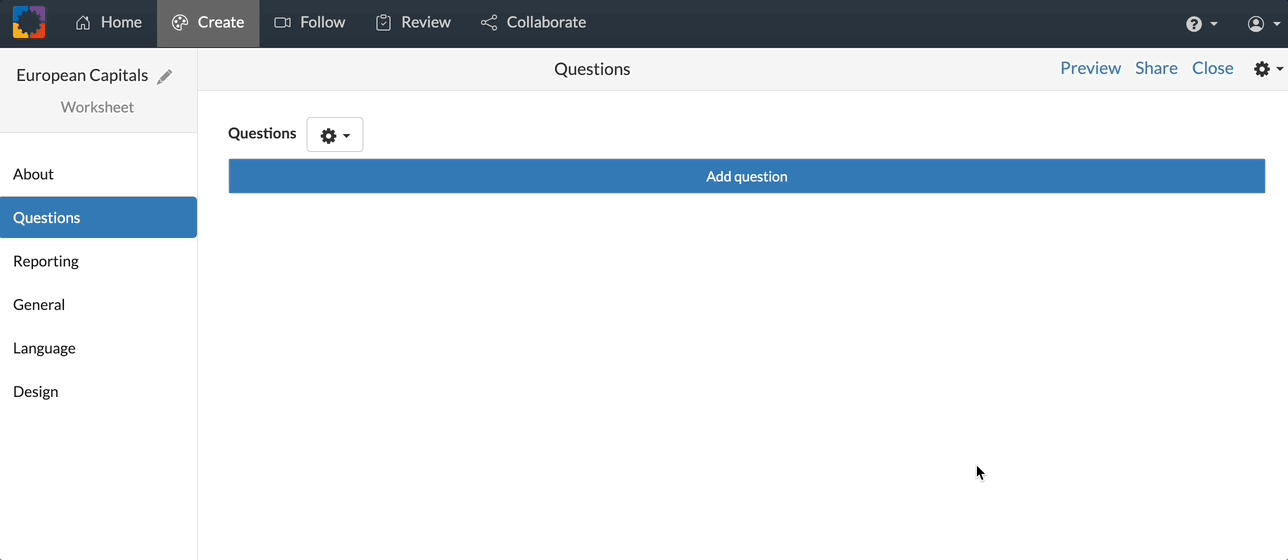
1. Create a (new) widget
Importing questions from a CSV file is only possible in the widgets that consist of questions: Quizzes, Video Quizzes, Worksheets or Split Worksheets. Instead of creating a new widget of this type, you can also open an existing widget.
2. Prepare a CSV file with the questions
In Excel, Numbers, or Google Sheets, create a spreadsheet with the questions according to this format:
Columns required:
- Question: The question text
- A-F: Up to six possible answers (empty cells are ignored)
- Answer: The letter (A-F) or number indicating the correct answer
- Rationale: Explanation shown during correction (optional)
Optional columns:
- RandomOrder: Enter ‘yes’ to shuffle the answers for each student
- MultiColumn: Enter ‘yes’ to display answers in multiple columns
Here's an example:

Once you’ve prepared your questions in Excel, Google Sheets, or Numbers, save the file as a .csv (or “Unicode text” in Excel if you have special characters).
3. Import questions to the widget
With a new (or existing) widget open, open the cogwheel menu in the upper right corner, and choose "Import CSV...".

Next, choose the file you want to import questions from.

That's it! You'll see that all the chosen questions are now in your new widget.

Import content from a CSV file to Flash Cards
If you already have vocabulary lists or key concepts saved in a spreadsheet, there’s no need to retype them. BookWidgets lets you quickly turn that content into interactive flashcards by importing a simple CSV file. Whether you're teaching languages, science terms, or historical facts, this is a fast and efficient way to bring your existing materials to life in a digital format.
Importing Vocabulary lists from a CSV file is very easy. Watch the animated GIF or follow our step-by-step guide below, and you're good to go.
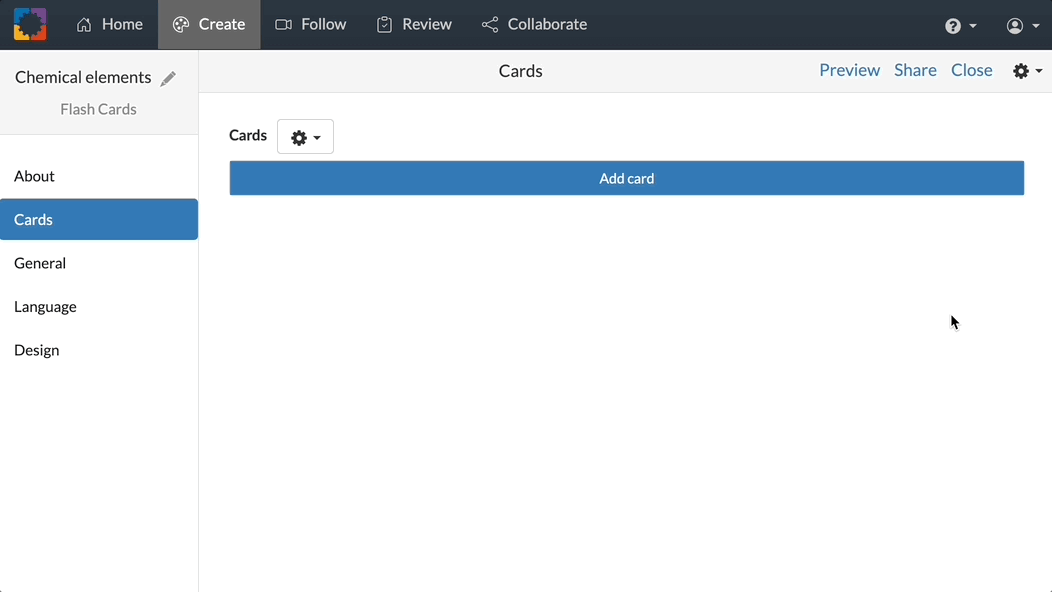
1. Create a (new) Flash Cards widget
Importing a vocabulary list (in a CSV file) is only possible in the Flash Cards widget. However, once you've uploaded the list to Flash Cards, these can be converted to different other widget types.
2. Prepare a CSV file with the vocabulary list
In Excel, Numbers, or Google Sheets, create a spreadsheet with the questions according to this below format.
💡 Use this template file to start with.
Columns required:
- Front: the main text to appear on the front of the card
- Back: the text to appear on the back of the card
Optional columns:
- Topleft: the text to appear on the top-left on the front of the card
- Topright: the text to appear on the top-right on the front of the card
- Fronthint: a hint lint which appears on the front when you press the show hint button.
- Frontaudio: audio for the front side of the card.
- Frontlayout: this defines whether the card is made up of text, images, or both. This cell must have one of the following values:
- Text only
- Image only
- Image on the left, text on the right
- Image on the right, text on the left
- Frontimage: the filename of the image that should appear on the front.
- Backtopleft: the text to appear on the top-left on the back of the card
- Backtopright: the text to appear on the top-right on the back of the card
- Backhint: a hint lint which appears on the front when you press the show hint button.
- Backaudio: audio for the back side of the card.
- Backlayout: this defines whether the card is made up of text, images, or both. This cell must have one of the following values:
- Text only
- Image only
- Image on the left, text on the right
- Image on the right, text on the left
- Backimage: the filename of the image that should appear on the back
Here's an example:

Once you have your data entered in Excel/Numbers/GoogleDocs, save it as a .csv file. (If you are using Excel and your data contains special characters, use 'save as unicode text' to export.)
If you need to import images or audio in the online editor provide a .zip file containing the .csv file as well as the image and audio files.
3. Import content to the Flash Cards widget
With a new (or existing) widget open, open the cogwheel menu in the upper right corner, and choose "Import CSV...".

Next, choose the file you want to import.

That's it! You'll see that all the content from the CSV file is now in your new widget.

Import questions from widget to widget
Already created great questions in a previous BookWidgets quiz or worksheet? No need to start from scratch! With the Import from widget feature, you can easily reuse questions across different widgets—saving time and ensuring consistency.
This is especially useful if you want to repurpose questions for new lesson activities. Some teachers even create a "question bank widget" where they store a large set of questions in one place before importing (randomly) selected questions into new quizzes or worksheets whenever needed.
Importing questions from other widgets is very easy. Watch the video or follow our step-by-step guide below, and you're good to go.
1. Create a (new) widget
Importing questions from other widgets is only possible in the widgets that consist of questions: Quizzes, Video Quizzes, Worksheets or Split Worksheets. Instead of creating a new widget of this type, you can also open an existing widget.
2. Import question(s) to your new widget
With a new (or existing) widget open, open the cogwheel menu in the upper right corner, and choose "Import from widget".

Next, choose the (question bank) widget you want to import questions from.

Now, you'll get a list of all the questions in that widget. Check the questions you want to take over to your new widget. Then, click on "Import" in the right upper corner.

That's it! You'll see that all the selected content is now in your new widget. Any questions that were already in your widget will still be there, of course.

Import content from widget to widget
Just as you can import questions into a Quiz or Worksheet from other widgets (see above), you can also import content to and from the following widgets:
- Flash Cards
- Crossword Puzzle
- Word Search
- Memory
- Pair Matching
- Frame sequence
This way you can easily offer the same content in multiple formars, supporting students with different learning preferences.
Importing content from other widgets is very easy. Watch the animated GIF or follow our step-by-step guide below, and you're good to go.
In our example, we show how to import content from Flash Cards to a Crossword Puzzle. Depending on the widget types you're importing from and to, the available options are slightly different.
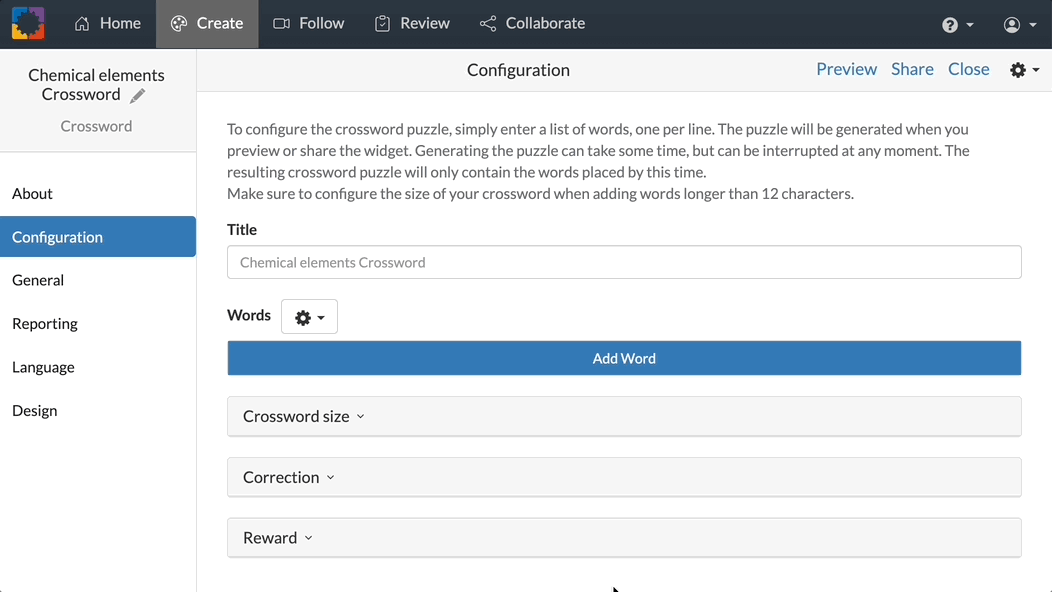
1. Create a (new) widget
According to your needs, create a Flash Cards, Crossword Puzzle, Word Search, Memory, Pair Matching or Frame Sequence widget.
2. Import content to your new widget
With a new (or existing) widget open, open the cogwheel menu in the upper right corner, and choose "Import from widget".

Next, choose the widget you want to import content from.

Now, you'll get a list of all the elements in that widget. Check the content you want to take over to your new widget. Then, click on "Import" in the right upper corner.

That's it! You'll see that all the selected content is now in your new widget. Any content that was already in your widget will still be there, of course.

Upload PDF to Split Worksheet
Have a collection of reading comprehension activities saved on your computer? This feature is perfect for turning those existing PDFs into interactive digital worksheets. In just a few simple steps, you can upload the text from your PDF and add questions directly onto it—making it easy to bring your favorite materials into a more engaging, online format for your students.

Import design from widget to widget
Already created a beautifully styled widget with just the right layout, colors, fonts, and background? No need to start over every time. With BookWidgets, you can import the design and settings from one widget into another, saving time and ensuring consistency across your lessons.
Here’s why reusing your widget design is so useful:
- Consistency for students – A familiar look helps learners focus on the content, not the layout.
- Time-saving – No need to redo fonts, colors, or backgrounds each time.
- School branding – Easily follow your school’s graphic charter with matching styles.
- Professional feel – Uniform designs make your lessons look polished.
- Proven templates – Once you find a style that works, you can use it everywhere.
Importing Design from other widgets is very easy. Watch the animated GIF or follow our step-by-step guide below, and you're good to go.
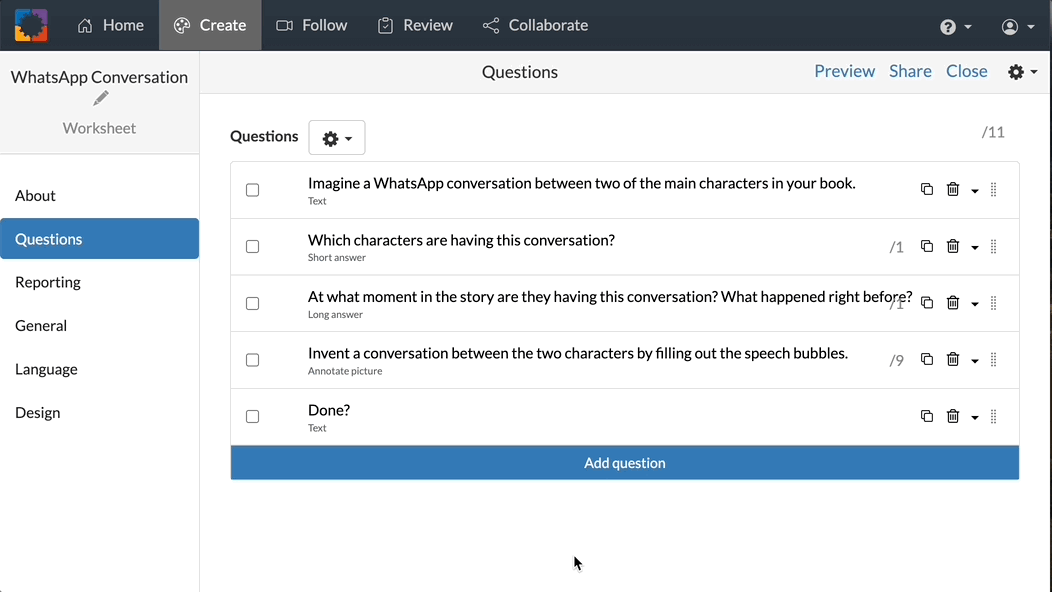
1. Put the design on point in one widget
Put the design on point in one widget (in the Student View that you reach via the Preview button). We recommend you start in a Quiz or Worksheet, as these have the most design options. From here you can easily export the desired design to other widgets.
When you're done, click the cogwheel at the upper right and choose “Export.” A file named design.wdf will now be downloaded.

2. Import the design to your new widget
Create a new widget, click on "Preview", then click on "Design" in the upper right corner in the upper right corner. Click on the cogwheel and choose "Import".

From your Downloads folder, select the .wdf file that you've downloaded just before.

That's it! Your new widget now has the same design as the initial one. Since the new widget is still empty, you probably won't see much of this yet, but as soon as you add content, the design options of the first widget will be adopted.

Import AI Generated content
With the rise of Large Language Models (LLMs) like ChatGPT, Copilot, Gemini, Claude, and others, many teachers are now using AI tools to generate lesson content—such as quiz questions, vocabulary lists, comprehension activities, or grammar exercises.
If you’ve created useful material using one of these tools, you might be wondering how to bring it into BookWidgets without the tedious copy-paste process. Good news: there are simple ways to import AI-generated content directly.
From AI to BookWidgets in a Few Steps
For quiz questions, you can often download the output as a PDF file by using your browser’s print function (Ctrl+P or Cmd+P > Save as PDF). Once saved, simply import the PDF into a BookWidgets Quiz or Worksheet, as explained earlier in this post.
Some AI tools (especially in their paid versions) even allow you to directly generate and download content in Word or PDF format, making the import process even smoother.
💡 Pro Tip: Prompt AI for BookWidgets-compatible formats
When generating content with AI, you can guide the output to match formats that import well into BookWidgets.
Example:
Generate a fill-in-the-blank text with 200-300 words about Inflation, putting the words the students need to complete between <<>>.
We’ve covered this in more detail in a previous blog post: 15+ Powerful ChatGPT Prompts to Create Interactive Lesson Activities in No Time
A note of caution
✅ Always review AI-generated content before using it with students. While these tools are powerful, they can sometimes include inaccuracies or phrasing that needs refinement.
⚠️ Watch out for AI hallucinations. Some models might generate .wgt or .wdgt files and claim they can be imported into BookWidgets. This is incorrect—BookWidgets does not support those file types. Stick to PDF, Word, or CSV for importing content.
Bonus: embed content in widgets
While embedding isn’t technically the same as importing, it’s a powerful way to reuse and enrich content across different platforms. With BookWidgets, you can easily embed videos, websites, audio clips, Google Docs, and much more—directly into your widgets.
This opens up new possibilities for interactive learning and helps bring your lesson content to the next level. Whether you're reinforcing a concept with a video, linking to an external resource, or integrating another tool you love, embedding makes it seamless.
Want some inspiration? Check out our blog post: App Smashing: Combine these 20+ educational tools to level up your classroom. It’s packed with ideas on how to creatively embed content and get the most out of your digital toolkit.

Sidenote: what is a CSV file?
In this blog post, we use the term CSV File multiple times, which you may not be familiar with.
That should not be a reason to not consider the CSV import options. Any spreadsheet (created with a program you are familiar with such as Excel, Numbers or Google Sheets) can be easily converted to CSV.
CSV stands for Comma-Separated Values. It’s a simple text file format used to store tabular data—like questions, answers, or grades—in plain text where each value is separated by a comma. Think of it like a spreadsheet saved as a text file. CSV files are easy to create and edit using programs like Excel, Google Sheets, or Numbers. These tools have a "Save/Export as CSV-option".
Wrap-up
We hope this post gave you some fresh ideas for making the most of your digital worksheets and other interactive lesson activities. If you’re already using these features in creative ways, we’d love to hear about it!
Follow BookWidgets on BlueSky and LinkedIn to stay updated with tips, feature updates, and inspiration from other educators. And don’t forget to join our Teaching with BookWidgets Facebook group—it's the perfect place to share your best practices, ask questions, and connect with fellow teachers.
Happy teaching!





