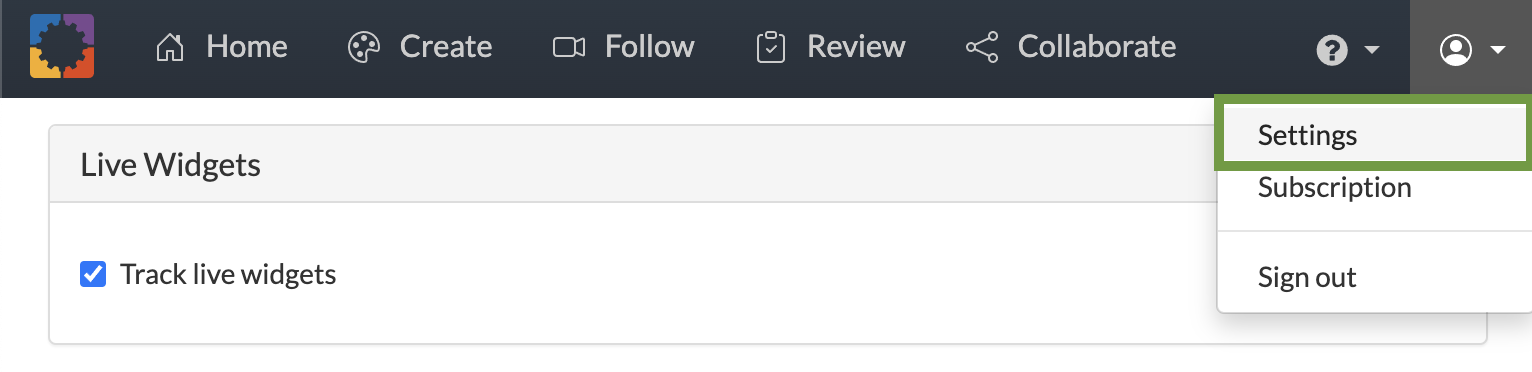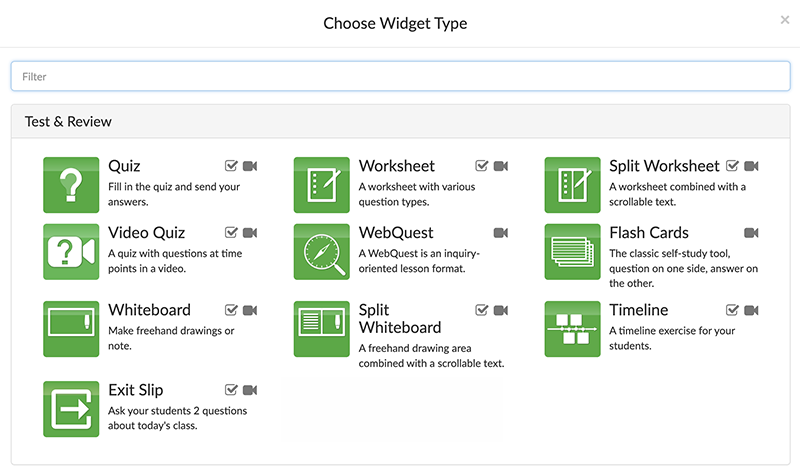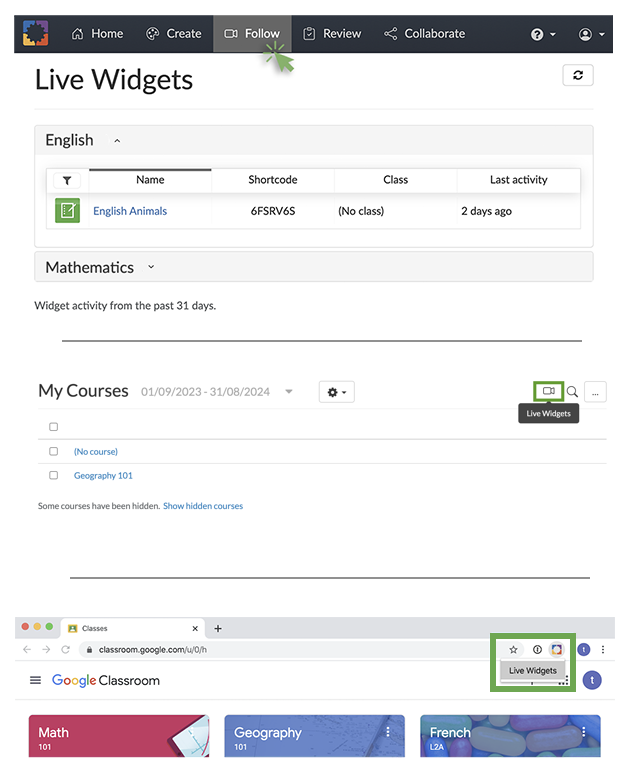
Where can I find Live Widgets?
You can always find Live Widgets on the BookWidgets website under the Follow section. Make sure to log into your account that’s connected to your LMS.
If your LMS integrates the BookWidgets results, grades & reporting dashboard (e.g., Canvas, Smartschool, Schoology), you can also find your Live Widgets in the dashboard under the Live Widgets link on the top right.
For Google Classroom users, you can access the Live Widgets directly from the BookWidgets Google Chrome extension.